One of the best features of the iOS 16 or later operating system version concerns a special function that allows you to lock photo albums on the iPhone. An option that protects users’ privacy and allows you to keep some photos hidden by creating real secret albums. But how does it work? Well, in this guide, we will tell you how to lock Hidden Photos Album on iPhone 14 in detail below.
iPhone 14: How to Lock Hidden Photo Album in iOS 16 (2023)
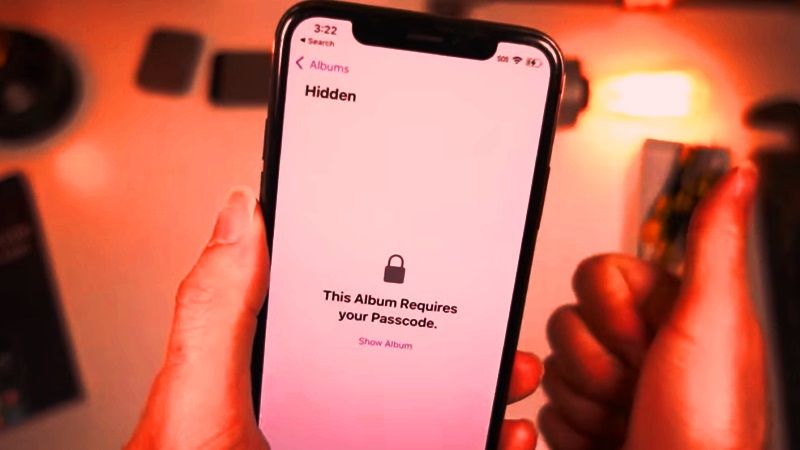
Even if you hide photos on your iPhone 14, the pics are still visible in the Hidden Photos Album and anyone who uses your Apple device will be able to view all these hidden images. To secure your photos, you will need to lock down the Hidden album which will require atleast iOS 16 or later version of the operating system, and an iPhone that supports Touch ID and Face ID.
- First of all, open the Settings app on your iPhone.
- Then tap on the Photos option.
- Under the Photos menu, press the Touch ID and Face ID toggle buttons to turn ON both options.
- Alternatively, you can also press the toggle button of Show Hidden Album and turn it off.
- That’s it, now your Hidden album will be locked on your iPhone 14 and cannot be opened by anyone.
How to Verify Hidden photo album is Locked on iPhone 14
If you want to verify whether you have completely locked your Hidden photo album properly, you can check that by opening the Photos app and getting an option to view them only by using your Touch ID or Face ID, which means no one else can open it apart from your, here are the steps:
- First, launch the Photos app on your iPhone.
- Then, under Utilities there will be an option “Hidden and Recently Deleted”, if you see lock icons then it means that it cannot be opened.
- So, if you want to view the hidden photos, press the Hidden option.
- Then tap on View Album and finally use your Face ID or Touch ID to unlock the same folder to check out your hidden photos.
That’s all there is to know about how to lock Photo Album on iPhone 14. In the meantime, do not forget to check out our other guides only on our website TechNClub.com: How to use iPhone 14 Camera as a Webcam on Mac and PC, and How to Use Flash Alerts for New Notifications on iPhone 14.
