
iPhone cameras are the best when it comes to shooting a video or taking a high-quality image. If you are an iPhone user, you might want to learn to flip the camera while recording a video. This can be useful if you want to switch between the front and back cameras without stopping the recording. Hence, this guide has all the details you need to know for flipping your iPhone 14 camera while recording a video.
iPhone 14: How to Flip Camera While Recording a Video (2023)
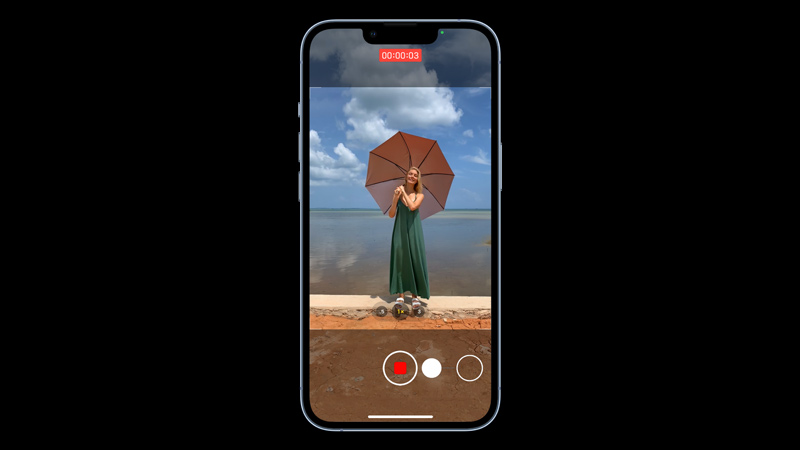
Unfortunately, iPhone 14 has no such in-build feature that lets you flip the camera while recording the video. This is because switching between front and back cameras during video recording might hamper the quality of the video. However, there are a few third-party apps or social media apps that you can use on your iPhone 14 to flip the camera while recording the video, such as:
1. Instagram
The Hands-Free mode on Instagram can help you to capture the video even while recording. However, you can’t record a video for more than 60 seconds. So you might have to take multiple recordings and stitch the video for longer shots. To use Hands-Free mode to flip the camera while recording on your iPhone, follow these steps:
- Open the Instagram app on your iPhone 14 and swipe right on your screen to open the ‘Story’ screen.
- Select ‘Hands-Free’ from the left side of the screen and tap the shutter button to start the recording.
- Now double-tap anywhere on the screen to flip the screen.
- Once the recording is done, tap the shutter button to stop the recording.
- Finally, tap the ‘Save’ button to save the recording on your device.
2. Snapchat
Snapchat has a similar option to flip the camera while recording the video like Instagram, and here’s how you can do it:
- Firstly, open the Snapchat app on your iPhone 14.
- On the Camera screen, press and hold the shutter button until the recording starts.
- Now double-tap anywhere on the screen to flip the camera.
- Tap the shutter button again to stop the recording and save it.
If you want to take long recording videos, you can try using some third-party apps like Flipcamera or Camera+ that are available on Apple App Store.
That’s everything covered on how to flip the camera on iPhone 14 while recording. Also, check out our other guides, such as How to reset camera settings on iPhone 14 or How to reduce photo file size on iPhone 14.
