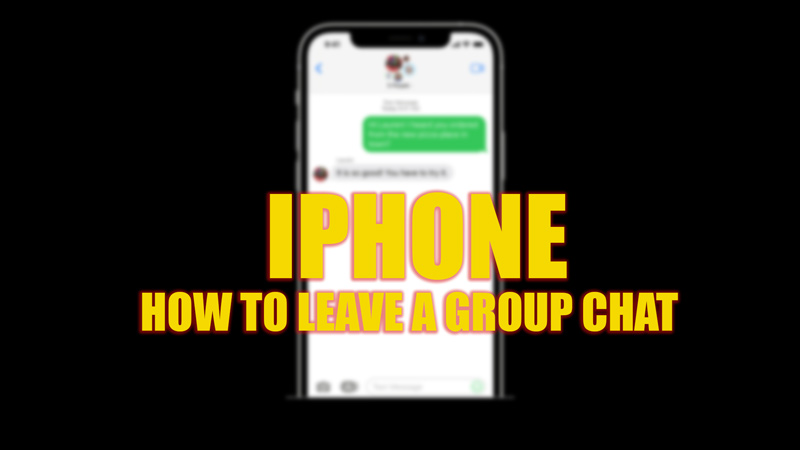If you are part of an iMessage group chat, you may want to leave it for various reasons. Maybe you are no longer interested in the topic, getting too many notifications, or want to declutter your messages. Whatever the reason, leaving a group chat on your iPhone is easy, and this guide will show you how.
iPhone: How to leave a Group Chat

To leave an iMessage group chat on your iPhone, follow these steps:
- Firstly, open the ‘Messages’ app on your iPhone and tap on the group chat you want to leave.
- Then tap on the group name at the top of the screen to open the group details. If you are using iOS 14 or earlier tap the ‘i’ icon.
- Now scroll down and tap the ‘Leave this Conversation’ tab.
- Finally, tap the ‘Leave this Conversation’ button on the confirmation prompt to confirm your choice.
Mute a Group Chat
If you don’t want to leave a group chat, you can simply mute the group by following these steps:
- Firstly, open the ‘Messages’ app on your iPhone and tap on the group chat you want to mute.
- Then tap the group name or the ‘i’ icon at the top of the screen to open the group details.
- Finally, turn on the ‘Hide Alerts’ toggle by tapping on it to mute the chat.
Delete Group Chat Conversation
If you want to delete the group chat conversation on your iPhone, follow these workarounds:
- Firstly, open the Messages app and swipe left on the group chat you want to delete.
- Then tap the trash icon next to it.
- Finally, tap the ‘Delete’ button on the confirmation prompt to erase the group chat conversation on your iPhone.
That’s everything covered on how to leave a group chat on iPhone. Also, check out our other guides, such as How to buy more storage on iPhone or How to set up voicemail on iPhone.