Apple has recently introduced the beta version of the latest iOS 16 operating system and with it, the company’s visual search for photographs has improved so much that it is now possible to isolate a subject contained within a photo or image with a single tap of the finger. It is a new technology that came into the limelight thanks to the advanced level of automatic learning functions and that today makes all those applications that allow you to modify images, which required careful manual intervention. In this guide, let us learn about how to isolate, copy and share subjects from Photos in iOS 16.
How to Isolate, Copy & Share or Lift Subjects from Photos in iOS 16
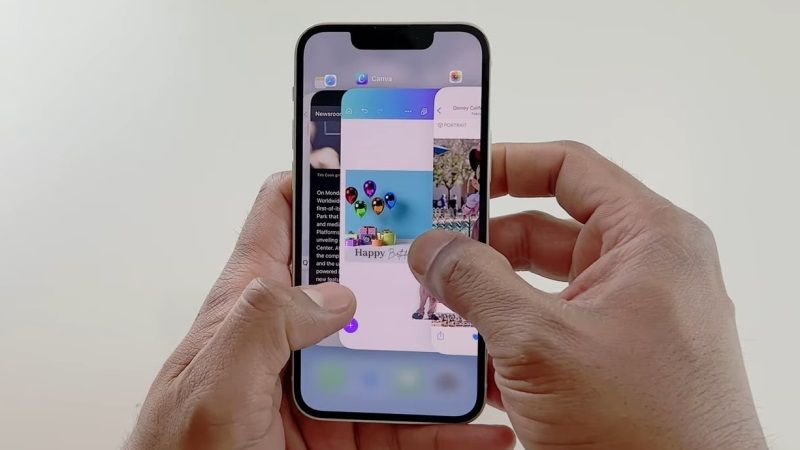
If you want to isolate a subject from an image then it will practically eliminate all the background, so that the photo of the selected subject can be copied and pasted on the fly into another image with another background; or inside an app, such as Messages, and thus transform it into a sort of sticker. You can thus isolate an infinite mine of stickers that can be extrapolated from Photos, and ready to be shared with friends on social networks and in chats. Check out the method given below for isolating, copying, and sharing or lifting subjects from Photos in iOS 16:
- First, you need to upgrade your iPhone to the iOS 16 operating system, here’s a guide for downloading and installing iOS 16 Developer Beta on iPhone.
- After updating to iOS 16 Beta, open the Photos app.
- From the library click on the image or photo that contains the subject that you want to crop to open it.
- After that, press and hold on to the subject until it is surrounded by a white glow.
- From the drop-down menu that appears immediately afterward, click on the Copy button to save it to the clipboard.
- You can then paste it elsewhere, or choose Share options to send it through the traditional Action menu.
- Alternatively, you can also press and hold the subject to lift it from the background: keeping your finger on the screen, simply use another one to exit the Photos app and launch Messages, Mail, Notes, or another app that accepts images.
- Then drag and let go of the subject in the input field in which you want to place it.
This feature can also be used for paused frames in videos and works not only in Photos, but also in screenshots and with the Quick Look feature of the Files app.
Remember that, this function uses advanced machine learning technologies so it is only available on iPhones with an A12 Bionic chip (which debuted in 2018 on the iPhone XR, XS, and XS Max) or newer, and obviously serves iOS 16 which is currently available in beta 1 for developers enrolled in the Apple Developer Program.
That is all you need to know about how to isolate, copy and share subjects from Photos in iOS 16. In the meantime, do not forget to check out our other guides on How to Edit or Unsend Messages on iPhone You Just Sent with iOS 16, and How to Create a New iPhone Lock Screen in iOS 16.
