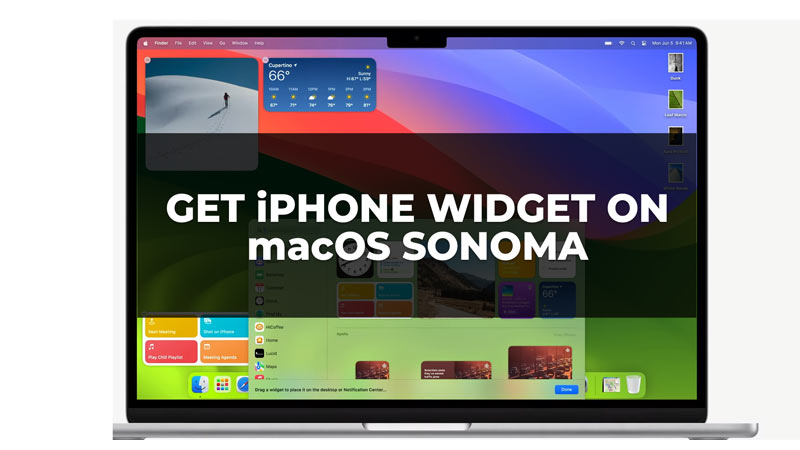
macOS Sonoma is the latest operating system for Mac computers. At current macOS, Sonoma is on Beta testing for developers. The public Beta will be released in the mid-week of July. This latest operating system brings various amazing features along with it such as adding widgets to your desktop. But most Apple lovers would like their iPhone widgets on their MacBook. Fortunately, it is possible in macOS Sonoma without even the need of installing it. This is possible due to Apple’s continuity feature. So to get your iPhone widget on your macOS Sonoma, this guide will help you.
How to Get iPhone Widget on macOS Sonoma?
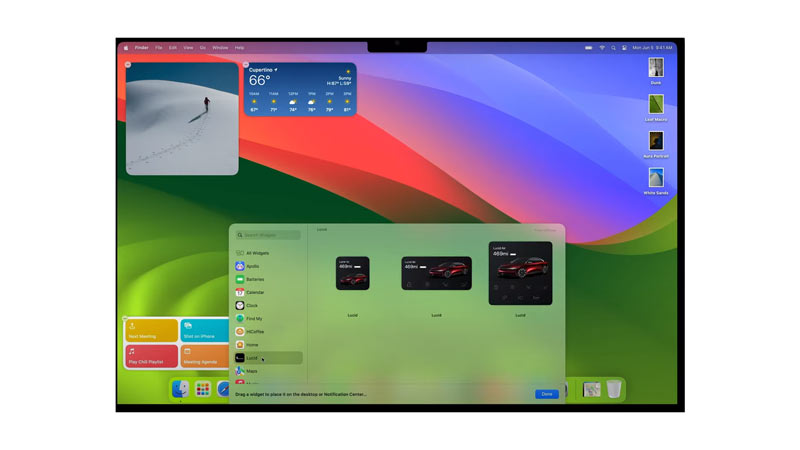
If you have updated to macOS Sonoma Beta, you can use your iPhone widget on your MacBook by following these steps:
- Firstly, click the Notification Center icon from the menu bar on your Mac.
- Then click on the Widgets button.
- Alternatively, you can right-click on an empty space on your desktop and select Widgets from the context menu.
- You will see a list of available widgets that you can add to your Mac.
- Get your iPhone close to your MacBook and make sure they are connected to the same Wi-Fi network.
- Also, make sure you have signed in to your iPhone and Mac with the same Apple ID.
- Now all the widgets on your iPhone will be shown on your widgets gallery.
- Click on any desired widget, then drag and drop them on your MacBook desktop screen to add them.
- Also, you can click the ‘Edit Widgets’ button from the bottom of the Widget Gallery screen to customize the size and layout of your widgets.
Can you interact with your Widget on macOS Sonoma?
You can interact with the widgets on macOS Sonoma. However, not all the Widgets might be interactive on your MacBook, especially the third-party widgets. But all the Apple app widgets are interactive, and you can perform actions without even the need of opening the app. This feature is very much similar to the Interactive Widgets on iPadOS 17 or iOS 17.
That’s everything you need to know about how to use iPhone widgets on macOS Sonoma. Also, check out our other guides on all major features of Apple iOS 17 or the MacBook Air 15.3-inch specs and price details.
