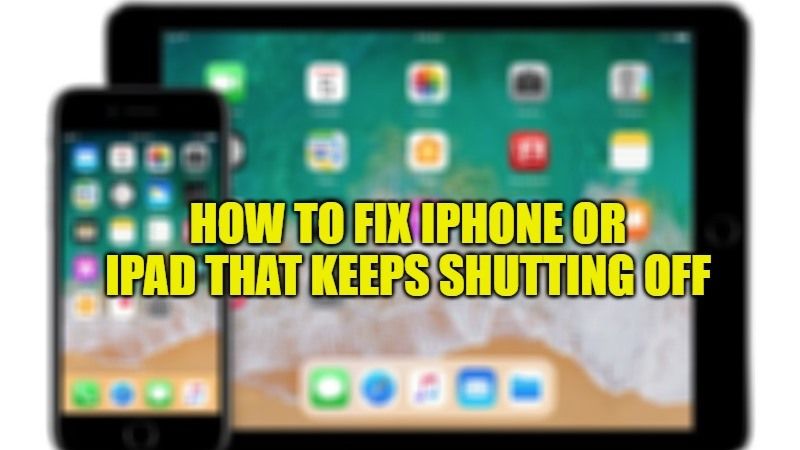If we want to talk to someone, entertain ourselves by watching movies and listening to some songs, or just have to wake up in the morning every day, we rely on our iPhones and iPad to be working properly. However, if an iPhone or iPad keeps shutting down for no obvious reason then it is a pain in the neck. So, in this guide, let us take a look at how to fix an iPhone or iPad that keeps shutting off every now and then.
How to Fix iPhone or iPad That Keeps Shutting Off

There may be various things that could cause your iPhone or iPad to shut off for no obvious reason, including bad apps and water damage, but, most of the time, the problem occurs due to battery issues. However, before replacing the battery on your iOS devices, there are a few simple steps you can follow to fix an iPhone or iPad that keeps shutting off.
Method 1: Hard Reset your iPhone or iPad
The first and easiest step to fix an iPhone or iPad that keeps shutting down is to restart your iOS device. In this case, however, you will have to do a special type of restart, called a hard reset. Check out the steps to hard reset your iOS device that differs based on the iPhone model you are using:
- On your iPhone 8 and later models, hold and release the Volume Up button. After that hold and release the Volume down button. Now, click and hold the side button.
- On the iPhone 7, hold down the Volume down button and side key at the same time.
- On all other older iPhone models, press and hold the Home button and the on/off/Side button at the same time.
- Keep holding the buttons until the screen goes dark and the Apple logo appears.
- Release the buttons and let the iPhone boot normally.
Method 2: Update the iPhone iOS
In some cases of random iPhone shutdown, the problem might be happening due to the iOS operating system. If the hard reset did not work and you are running an older version of iOS, you need to update to the latest version of the operating system. If you try these steps and your iPhone fails to update its operating system, follow these steps:
- Tap Settings.
- Tap Notifications.
- Tap each app listed in this section and move the Allow Notifications slider to off/white.
- Update the operating system.
- When the update is complete and your phone has restarted, repeat steps 1 and 2, then re-enable notifications for each app whose notifications were turned off in step 3.
Method 3: Reset Settings
If the above has not resolved your problem yet, then Reset Settings may be useful. Note that, we are not talking about a factory data reset, but simply a system setting reset.
To do this, go to Settings, then General, and click on Reset: from here select “Reset Settings”. This way, no applications will be deleted, nor will any saved data be lost. The only downside is that you will have to re-enter your Wifi passwords, and little else.
Method 4: Hardware problem
If you haven’t been able to fix the black screen problem on iPhone in this way either, then it is likely a hardware problem. In this case, the only move is to contact Apple Support to initiate a repair.
That is everything you need to know about how to fix iPhone or iPad that keeps shutting off. If you are interested in more iPhone Tips and Tricks, then check out our other guides – Best Podcast Apps for iPhone, and How to use Universal Control on iPad and Mac.