Many users using Apple iPhone frequently received an error message saying “Network Lost Error: Your Selected Cellular is no longer available you can choose a different in settings” when they were trying to use any app that uses cellular data or a Wi-Fi network. If you are one of the users facing this error then here are some solutions you can try to fix this iPhone error.
Tips and Tricks on How to Fix iPhone Network Lost Error
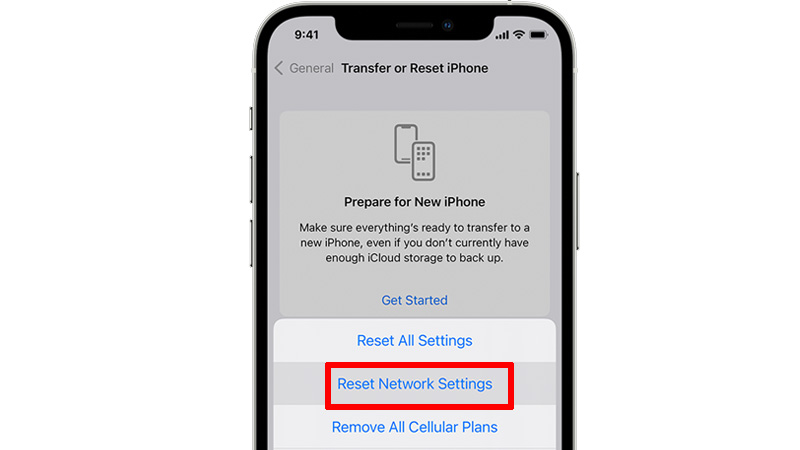
Network Lost error is an error code that has appeared on your iPhone screen due to some issue in your carrier’s network or a hardware issue. Before starting with the tricks to resolve this issue, remove and insert your Sim card on your iPhone to reset the tray sensors. Both of these reasons can be resolved by following some methods mentioned below.
Check Your Network Strength
Before changing any settings or trying any other fixes check your carrier’s network strength by checking the bars on the top of your iPhone screen. If your iPhone shows all the bars then your network is stable. If your network bar shows two or one bar then your network is not stable. This means you have to switch to a stable network connection. If your network bar is full and still facing the issue then try the next trick.
Turn On Airplane Mode
You can try turning On Airplane Mode on your iPhone for a while by following this simple workaround:
- Go to “Settings” on your iPhone.
- Now, toggle the switch next to “Airplane Mode”.
- Wait for a while and then again toggle the switch to turn off “Airplane Mode”.
After this, try using some apps that use an internet connection to check whether the issue is resolved or not. If you are still receiving a network lost error on your iPhone then try the next solution.
Connect to a Wi-Fi Network
Try switching to a stable network like a Wi-Fi connection that has a good network range. If you are facing any issue with your Wi-Fi connection then switch to cellular data. For Wi-Fi, you can use your home’s Wi-Fi for safe and secure surfing. If you are still facing a network lost error on your iPhone then try the next solution.
Reset iPhone’s Network Settings
If the network lost error code is still visible on your iPhone, then you will need to reset your iPhone’s network settings by following this method:
- Open the “Settings” app.
- Now, tap on the “General” section and then select “Transfer or Reset iPhone”.
- Now, tap on “Reset” and then select “Reset Network settings”.
This will clear all your network-related data from your iPhone and also reset your network settings. After this, you can check whether the network lost error code is displayed again or not.
Contact your Internet Service Provider
If any of the above fixes are not working then the problem is with your Internet Service Provider (ISP). For this, you need to contact the Customer Support Team of your ISP to resolve this issue from their side. By doing this, you will not receive a network lost error on your iPhone.
These are some solutions you can use to fix the iPhone Network Lost error. If you are facing issues while making a Voicemail from your iPhone then here is a separate guide on How To Fix Voicemail Error: Try Again Later on iPhone.
