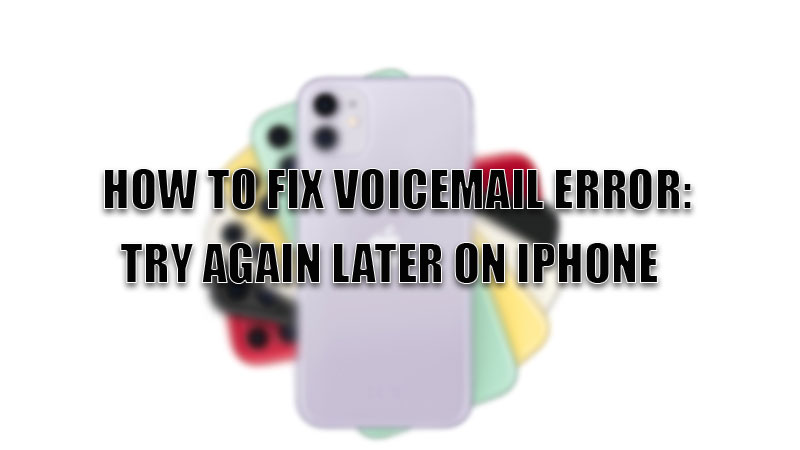
Many Apple iPhone users complained that they were getting an error message that states “Voicemail Error: Try Again Later” while they were trying to make a Voicemail. If you are facing the same error then here are some tips and tricks you can try to fix this error on your Apple devices.
Tips and Tricks to Fix “Voicemail Error Try Again Later” on iPhone
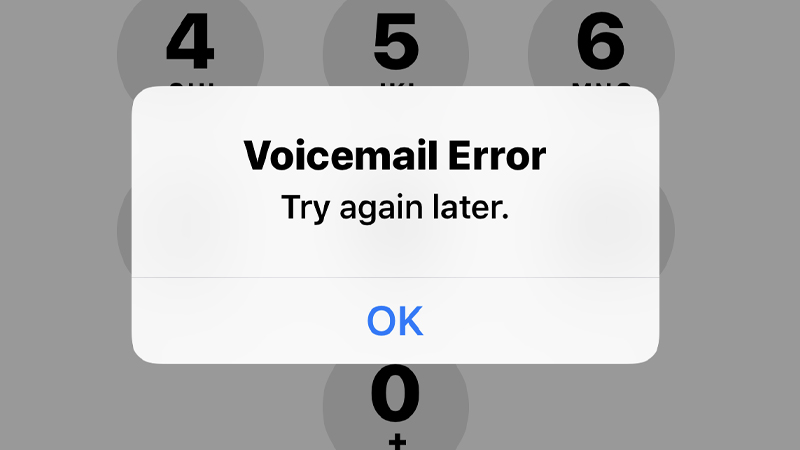
“Voicemail Error Try again later” is an error message that is caused due to a network issue. To solve this error you need to try and solve network problems on your iPhone by trying the below-mentioned tricks.
Restart the Phone App
Sometimes a corrupted bug on your iPhone’s Phone app can cause this error message. For this, you need to close your Phone app and open it again after some time. This will remove all the corrupted bugs stored by the app. After this, try setting a Voicemail to check whether the error message is resolved or not.
Restart your iPhone
There are some bugs on your iPhone that may cause this error. To remove these bugs you need to restart your iPhone by following the steps given below.
- Press and hold one of the Volume buttons and the Power button till the “Power off Slider” appears on the screen (for iPhone X, iPhone 11, iPhone 12, and iPhone 13). For iPhone SE and iPhone 6, 7, and 8 press the Power button on the right side.
- Drag the slider to switch off your iPhone.
- After a while, press and hold the Power button till you see the Apple logo.
After your iPhone is turned on, you can try setting up a Voicemail. If the problem still persists then you can try the next step.
Switch Network Connections
If you are on an unstable internet network connection like mobile data then it is better to switch to a more stable network like Wi-Fi. If your Wi-Fi is not stable then turn off your Wi-Fi and turn on your mobile data and try setting up a Voicemail and check whether the issue is resolved or not.
Reset the Network Settings of your iPhone
The error can be caused due to faulty network settings due to which the Voicemail service can’t get the required resource to function properly. To resolve this you need to reset your phone’s network settings to default by following this simple workaround.
- Open the “Settings” app on your iPhone.
- Tap on the “General” section.
- In the next tab, select the “Reset” option.
- Again in the next tab, select the “Reset Network Settings”.
- After your phone’s network is reset, turn off your iPhone.
- After some time, turn on your device and check whether the voicemail error is resolved or not.
If the problem still persists then there is a problem with your carrier’s network. If this is the problem then contact your carrier’s customer support.
This is all you need to know on how to fix “Voicemail Error Try again later” on your iPhone. If you cannot find the App Store on your iPhone then here is a separate guide on How to fix App Store missing on your iPhone.
