
We all care about our privacy and well-being, especially while using our mobile phones. These days, people are just waiting for you to make that one mistake that can give them access to harm you in one way or another. Your iPhone is exposed to many malicious hackers and scammers when you surf the internet. So, you might be wondering how can you secure your iPhone from fake security alerts? We will help you with this guide for the same.
What is the Fake iPhone Virus/Security Alert?
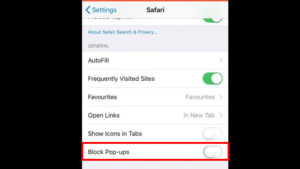
While browsing the internet, you might have seen a pop-up saying “Your iPhone has been hacked” or “Your iPhone is infected by a virus”. These pop-ups are nothing but those fake virus alerts which you should always be safe from. These fake messages are used to fool a user into an unethical cyber crime and the fraudster may get your personal information too.
How to Check if My iPhone is Hacked?
Once you see any fake alerts on your iPhone, the first question on your mind can be “Is my iPhone hacked?”. Here are some easy ways to check it:
- Fake Alerts/Pop-ups.
- Extra data usage than usual.
- Apps getting downloaded automatically.
- Unrecognized calls and texts.
If you have been facing one or more of the problems mentioned above, then there’s a chance of your iPhone being hacked. But do not believe any pop-ups or fake alerts if your iPhone is working just fine.
Fake Messages or Promotions on iPhone
Apple is aware of this risk too and thus, they’ve informed the users about the possible ways in which someone may try to hack your iPhone. Some of these ways are:
- Fraud emails claiming to be from brands such as Apple.
- False pop-ups.
- Misleading ads saying your iPhone is unsafe.
- Fake calls or text messages.
- Fake promotions offering free prizes or gifts.
How to Remove Fake iPhone Security Alerts
Here are some ways in which you can keep your iPhone completely unharmed from suspicious iPhone/Apple virus warnings:
1. Close Fake Alert Tab
The quickest and best way to deal with any harmful, fraudulent ads or pop-ups is to simply close the tab. It will keep your iPhone safe from all fake security alerts.
2. Block Pop-ups on iPhone
It’s better to solve any problem from the root, isn’t it? Block Pop-ups on iPhone by turning off the ‘Block Pop-ups’ toggle bar. Help yourself with our guide on How to Enable/Disable Pop-ups on iPhone. Once you block pop-ups on your iPhone, you will not see any false alerts on your iPhone.
3. Enable Fraudulent Website Warning
Your Safari Browser can warn you if you visit any fraudulent website. Follow these steps to enable fraudulent website warning:
- On your iPhone, go to Settings > Safari.
- Enable the toggle bar right next to ‘Fraudulent Website Warning’.
4. Contact Apple
Since Apple knows what’s best for its users, the company has tried its best to prevent iPhone users from any problems related to viruses and hackers. Visit Apple Support and find the solution for unwanted security alerts on iPhone.
Hence, this covers everything that you need to know to get rid of fake security alerts on your iPhone. Follow the tips and tricks mentioned above and your smartphone will be away from any trouble. Check out our other guides on similar topics: Best Ad Blockers for iPhone and How to Remove iPhone Calendar “Virus”
