Apple recently launched its new iPhone 14 series and many iPhone 14 Pro users are facing a camera bug that makes their camera shake, vibrate, and sometimes emit noise too. But gladly, this is only happening in third-party apps. In this article, you’ll see all the possible solutions that you can use to fix the iPhone 14 Pro camera shaking issue.
Fix for iPhone 14 Pro Camera Shaking or Vibrating Issue
Apple has already given a statement where they have made it clear that they are working on resolving this bug and they’ll soon launch a software update for this camera shaking issue faced by its iPhone 14 Pro users. This issue is only occurring in third-party apps like Snapchat, Instagram, TikTok, and so on. Apple hasn’t still pointed out the reason for this bug, but once they do, we’ll make sure to update you on our site. Meanwhile, let’s look at some solutions that work for many users.
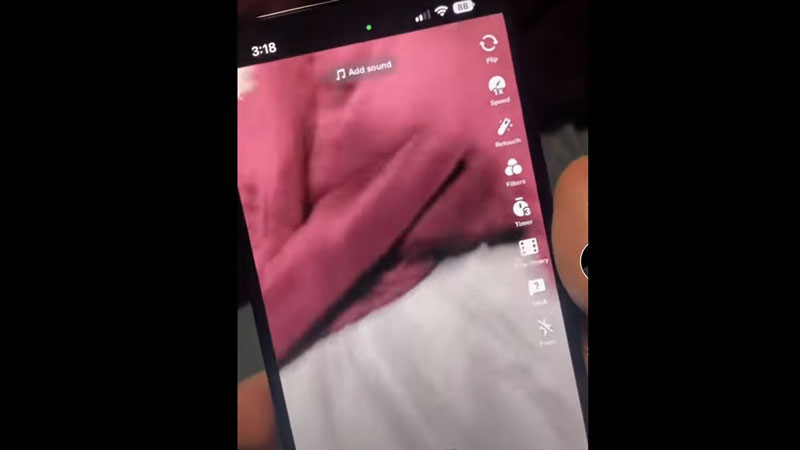
Restart Your Phone
Unlock your iPhone and look for the Settings app, scroll down and choose “General”.
Now keep on scrolling till you see a “Shut Down” option, tap on it.
On top of your screen, you’ll see a slide to Power off option, slide it.
Wait for a few minutes, then restart your device.
You can simply restart your phone with the use of buttons too, by pressing the volume up and volume down buttons quickly and then pressing and holding the power button.
Offload the App To Fix iPhone 14 Pro Camera Shaking
An offload is an option that is still pretty unique to Apple devices, it allows users to uninstall apps without losing their data, here are the steps:
Unlock your phone and go to the Settings app, there choose “General”, then select “iPhone Storage”.
Open that app, which is causing the issue, like Snapchat or Instagram.
You’ll see a blue color “Offload App” option, tap on it.
A confirmation pop-up will come, choose “Offload App” again.
You’ll see a “Reinstall App” button in the place of the Offload App, choose it to reinstall the app.
Reset Settings
Apple allows you to only reset your Settings, which ensures that non of your data gets lost, here are the steps:
- Go to the Settings app and choose the “General” option, then scroll down to the end and select “Transfer or Reset iPhone”.
- On the bottom of your screen, you’ll see two options: select “Reset”.
- Then select “Reset All Settings”, enter your passcode, and a confirmation pop-up will appear, confirm it.
These are some ways that might fix your camera shaking issue on the iPhone 14 Pro, and in case none of them work you should look for a software update. Apple has already announced that they will roll out the update soon, so you can choose to wait for it too. Check out other guides: How to Use the Timer on iPhone Camera and How to Use Both Cameras on iPhone at the Same Time.
