In the WWDC 2023 Apple event, several new features in the Lockscreen of iPadOS 17 were revealed like the interactive widgets, and operating the widgets without even unlocking your device or opening your app. Additionally, you can now enable customization and personalization of its lock screen also. You can make your lock screen appealing with eye-catching, high-quality live photos. Fortunately, the iPadOS 17 enhances the quality of live photos thereby modifying it using an advanced machine-learning model which adds additional frames.
Set Live Photo as Lockscreen Wallpaper in iPadOS 17
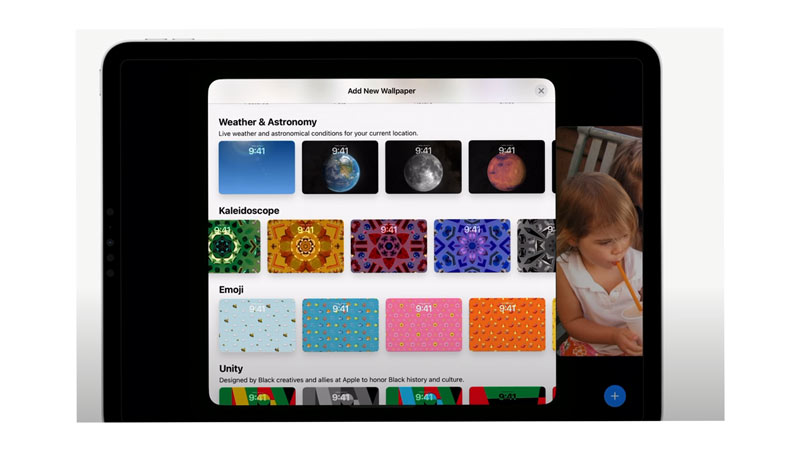
Here are some easy steps to help you set up your live photo wallpaper in iPad-OS 17:
- After having iPadOS 17 update just tap and hold on the screen.
- Then tap on the‘+’ button found in the bottom right corner of the screen.
- Then under Add New Wallpaper screen, you will find several default wallpaper options to choose from like Photo Shuffle, Weather& Astronomy, Kaleidoscope, Emoji, and more.
- Tap the photos icon and select the desired animated photo you want to set as your lock screen wallpaper.
- Finally, tap the ‘done’ button from the top right corner of the screen.
How to Customize Your Live Photo
Here are a few steps to customize your live photo:
- You can also customize your live photo by clicking on the customize button.
- Alter the font size, font color, or font-weight according to your preference.
- Tap the ‘done’ button from the top right corner of the screen
This was all you needed to know about how to set your iPadOS 17 live photo lockscreen wallpaper. For more customization do check our guide on using Interactive Widgets on iPadOS 17.
