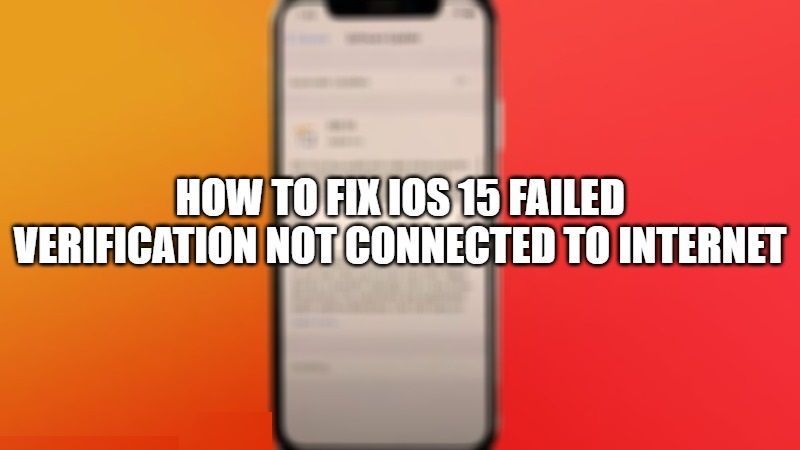iOS 15 is now available for everyone to try on their iPhone and iPad devices. Even though we all know that each newer version of iOS will not only bring new features to make our life more easier and fun, it will also bring bug fixes that occur in older versions and some people even want to downgrade to iOS 14. However, that doesn’t mean iOS 15 is perfect and bug-free. If you are one of those who are facing the “iOS 15 Failed Verification Not Connected To Internet” issue, follow the steps given below to solve this issue.
How to fix iOS 15 failed Verification Not Connected to Internet?
- You will need to first of all check Wi-Fi connection. On your iPhone or iPad, go to Settings > Wi-Fi and recheck if your device is connected properly. The latest iOS 15 update is huge in size, so it requires only a Wi-Fi network to download all the data from the Apple server.
- Another method is to reset network settings. To do that go to Settings > General > Click on Transfer or Reset iPhone > Click on Reset and Tap on Reset Network Settings.
- If still the above method doesn’t work then try to restart or turn off and turn on your iPhone or iPad.
- Next, you can try to turn on and off the Airplane mode on your device. This solution mostly fixes this “unable to verify the update iOS 15” problem.
- You can also remove the update and download it again. To do that go to Settings > General > iPhone Storage and delete the update. Reboot your device and then try to perform Software Update again.
- It might be also possible that the Apple services are down. So check the Apple Status here and see if the network is not down. If it is down then wait out for some time and try again later to download the iOS 15 update on your device.
- The last method is to install the iOS 15 update via the iTunes software on your PC. Just connect your iPhone or iPad to a PC and launch iTunes. On the summary page, select “check for update” and it will download the latest iOS 15 to your PC and then update your device.
That is all you need to know about how to fix “iOS 15 Failed Verification Not Connected to Internet.” While you are here, check out our other iOS 15 Guides to get all the information related to the latest iOS update.