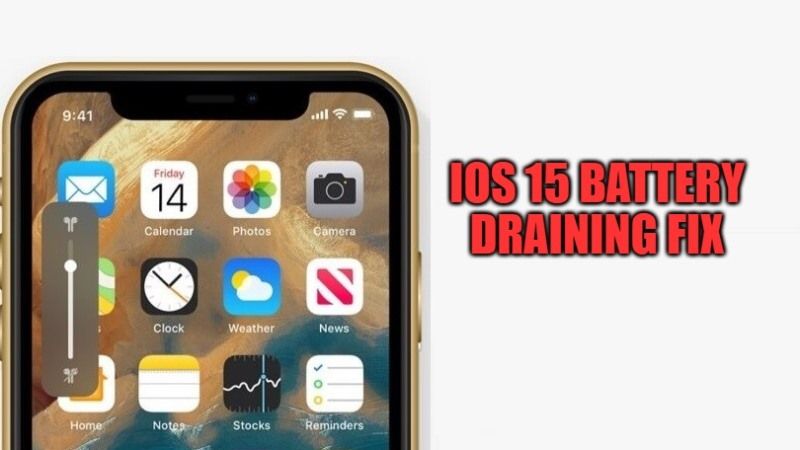Whenever a new version of the iOS operating system is introduced, users start complaining about the shorter battery life problems. In that case, they wonder if it is worth going back to the previous version of the iOS version and so on. Well, the answer to this question, in general, is yes, but over time the battery draining issues automatically resolve themselves after a few days. In this guide, I will explain the causes and how to fix iOS 15 battery draining problems on your iPhone or iPad.
How to fix iOS 15 Battery Draining Issues

There are some users who have problems with iOS 15 draining iPhone or iPad battery life quickly. So does this mean that iOS 15 prevent the iPhone’s charge from going down quickly? Find out the truth about whether or not Apple users need to worry about iOS 15’s battery drain issues below.
After you install a big update that involves switching from one version to another (in this case from iOS 14 to iOS 15), your iPhone or iPad resets completely. Because of this evolution, all the files in the cache are deleted and every action you perform is as if it happened for the first time.
In the background, which is completely hidden from the end-user, many processes take place to recreate and re-index anything in the latest iOS 15 OS. The Artificial Intelligence needs to run back billions of operations to explore and understand our habits. In short, there is a huge work that takes place behind the scenes secretly.
Of course, there are some workarounds to fix higher battery consumption in iOS 15. Check out the various methods listed below.
Method 1: Enable Power Saving Mode on iPhone with iOS 15
- First, you need to open the Settings app.
- Scroll down and tap on the Battery option.
- Now, simply enable the Power Saving Mode.
Method 2: Disable Background App Refresh
- On your iPhone or iPad, open the Settings app.
- Then go to General and open the Background App Refresh option.
- After opening it, select the option to Turn it Off for all apps or Turn Off background refresh for apps selectively.
- Done.
Method 3: Turn off Location Services
- First of all, open the Settings app on your iPhone or iPad with iOS 15.
- After that go to Privacy and then Location Services.
- At this point, you have the option to turn off location services completely.
- Or else you can also choose the preferred setting for each app selectively.
Method 4: Disable Auto-App Updates and Downloads
- Open the Settings app on your iPhone or iPad.
- After that go to App Store.
- At this point, under the Automatic Downloads section just turn off the toggles for “Apps” and “Apps Update”.
- That’s it, the Auto application updates and downloads will be turned off on your iOS 15 devices.
And that is everything you need to know about how to fix iOS 15 battery draining issues. While you are here, you might be also interested in how to get Fortnite on iPhone. Also, check out how to share iOS 15 WiFi passwords with friends and family.