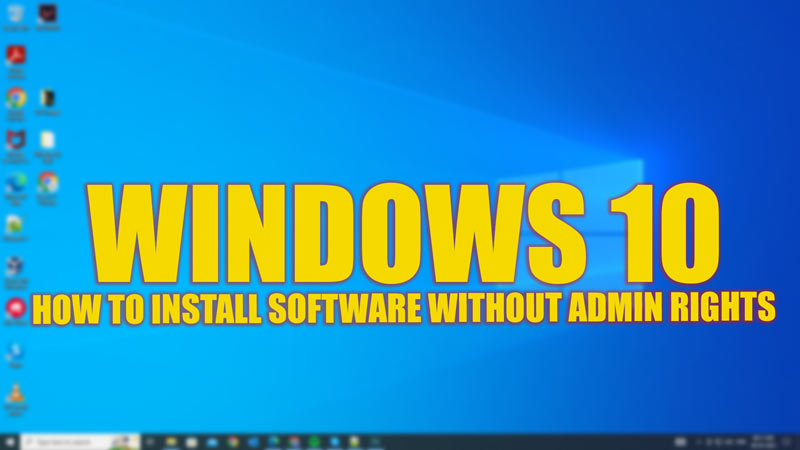If you are using a Windows 10 PC that is controlled by an administrator, you may encounter some restrictions when you try to install the software. For example, you may need to enter an admin password or get an error message saying that you don’t have sufficient privileges. This can be frustrating if you want to install some applications that are not harmful or malicious, such as games, social media apps, or other tools. Fortunately, you can install software without admin rights on Windows 10, and this guide will help you with it.
Windows 10: Install Software without Admin Rights (2023)
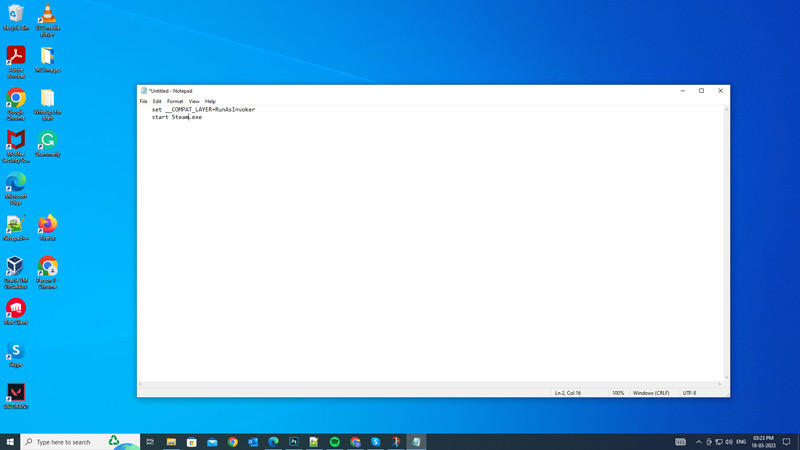
You can install software without admin rights on your Windows 10 desktop by creating a Batch file, and you can do it by following the below-mentioned steps:
- First, download the software installer that you want to install on your PC. For example, if you want to install Steam, go to its official website and download the SteamSetup.exe file.
- Copy the installer file (usually .exe) to your desktop or another convenient location where you can easily find it.
- Then create a new folder on your desktop and name it anything you want.
- Move the installer file into the new folder that you created.
- Right-click inside the folder and select New > Text Document.
- Open the text document and type the following code:
set __COMPAT_LAYER=RunAsInvoker
start SoftwareName.exe
- Make sure to replace ‘SoftwareName.exe’ with the exact name of your installer file in the above command before including the extension.
- Now click on File tab from the toolbar and select the ‘Save As’ option from the menu.
- Then change the file name to something like Install.bat or any name with a “.bat” extension.
- Make sure to change the ‘Save as type’ option to the ‘All Files’ option.
- Click the ‘Save’ option and close the text document.
- Double-click on the bat file that you created and wait for a few seconds until it launches the installer.
- Finally, follow the instructions on the screen to complete the installation process of the software on your Windows 10 desktop.
Limitations
- Firstly, the above method may not work for all software, especially those that require system-level changes or access to protected folders.
- Secondly, it may violate the security policies of your administrator or organization. Therefore, you should only use this method at your own risk and with permission from your administrator.
That’s everything covered on how to install software without admin rights on Windows 10. Also, check out our other guides, such as How to download and install Realtek audio driver for Windows 11 or How to reinstall Windows 10 from a USB drive.