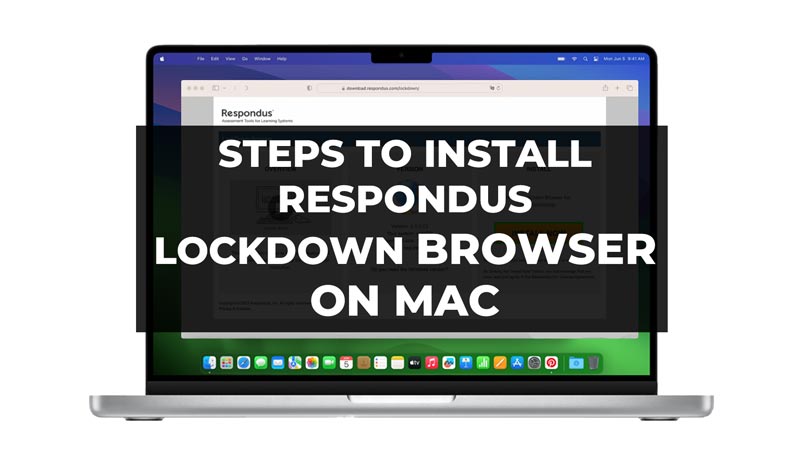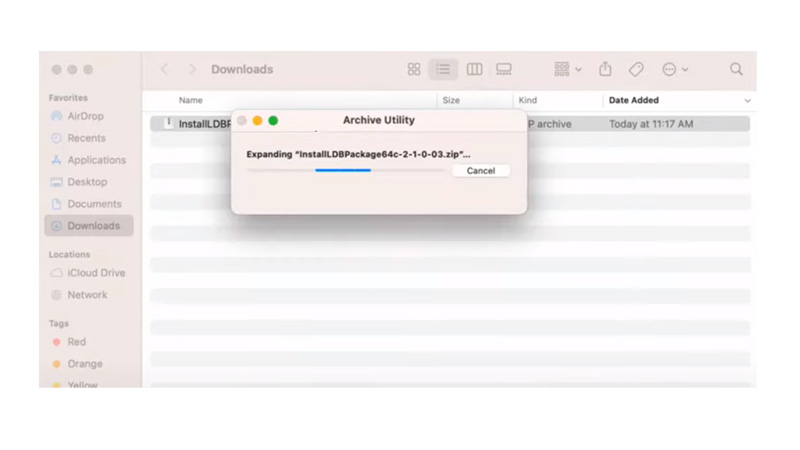Repondus Lockdown Browser is the go-to option for educational institutions for conducting exams, quizzes, etc. Considering the ability to create a testing environment by temporarily restricting access to other applications and Mac functions to prevent any misconduct or cheating. This guide will provide a step-by-step guide to help you to install Respondus Lockdown Browser on Mac.
How to Download & Install Lockdown Browser on Mac?
Well, before starting with the installation of the Lockdown Browser, there are a few things to consider like the system requirements and the unique ID Provided by your institution (this link is unique for each institution) for downloading the software’s installation package.
System Requirement for Lockdown Browser
- Operating system – macOS 10.13 to 13.0+.
- Memory – 120 MB and more permanent space on the hard drive.
- Up-to-date browser.
Download Lockdown Browser
As mentioned earlier, the Lockdown browser cannot be downloaded directly from the website, you must have a unique Download link which is provided by your institution. Now, if you have the unique link, follow the below steps to download the Repondus Lockdown Browser:
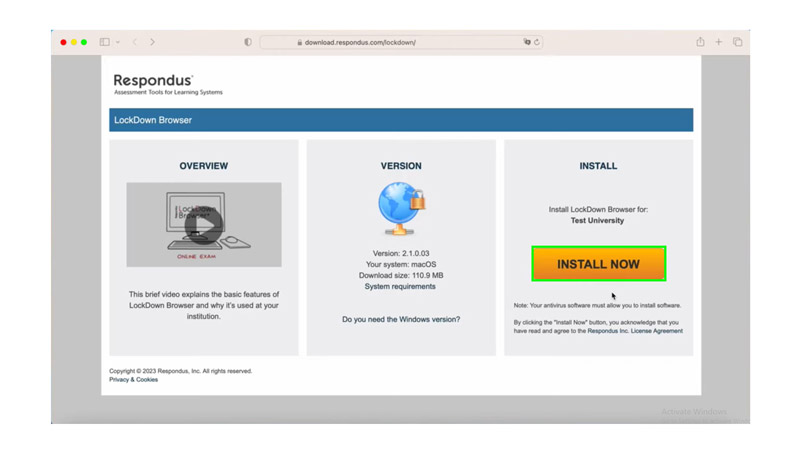
- Click on the link provided by your institution or instructor.
- Now on the webpage, click on Install Now.
- Lastly, you get a prompt download screen, click on Save File.
Now that your file is downloaded to your Mac, you can proceed to open the setup file to Install Repondus Lockdown Browser.
Install Lockdown Browser
- Firstly, locate the installation package on your Mac and double-click on the InstallLDBPackage.zip file to unzip the file.
- Once the file is unzipped, double-click the new file to begin the installation process.
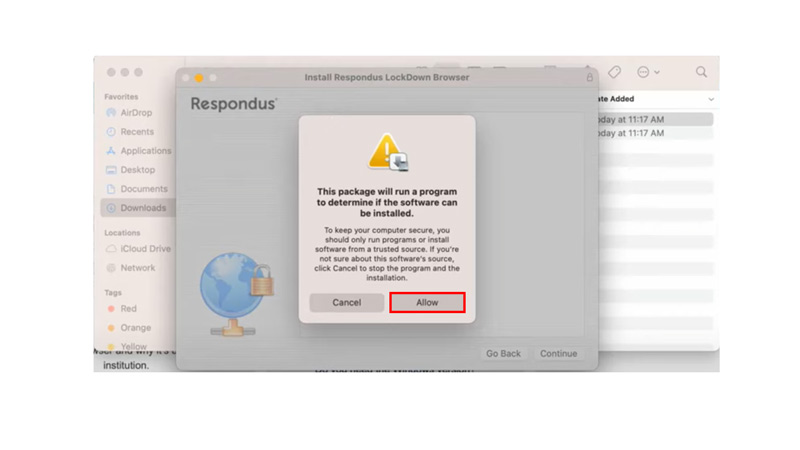
- Click Allow if Mac asks for permission to install the software (refer to the above images).
- Click the Continue button to begin.
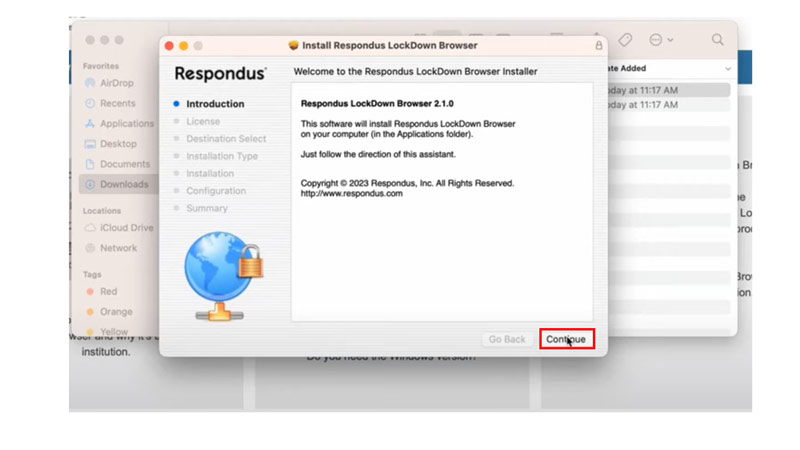
- Accept the Software License Agreement by clicking on Continue.
- Now, click Agree to the terms of service.
- On the next prompt screen, you can choose an Installation Location and click Install to start the installation of the program.
- Now, that the installation is completed, click on the Close button.
Finally, the LockDown Browser is installed successfully on your Mac device, you can open the Respondus LockDown Browser from the Application Folder or launcher. That’s everything you need covered for how to install Respondus Lockdown Browser on your Mac device. In the meantime, check out our other guides for Mac like How to install pip on mac, or learn about the Best browser for your mac in 2023.