If you are looking to install a program in your Mac Monterey which is based on a Python script, you will have to use the pip interface. PIP is a package manager that allows you to install libraries and software written in Python in an automated and simple way. In this short guide, I will explain how to install pip on Mac Monterey which will be useful to those who are new to the Terminal and want to use the huge open-source library of scripts or programs written in Python.
How to install pip on Mac Monterey?
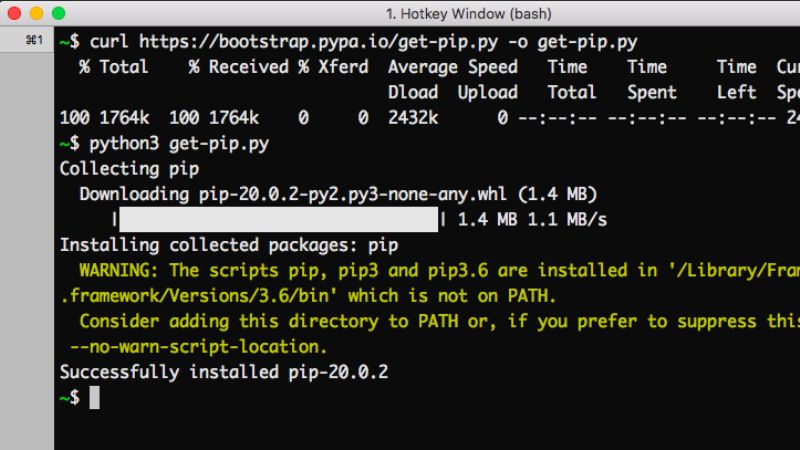
You can easily try to install pip on your Mac Monterey system. Follow the steps given below to download and install pip by using the command line mentioned below:
- First of all, you have to download the get-pip.py file, so get it from here. After downloading it, save it in the same location as python is installed.
- Another method to download pip directly on your Mac Monterey is by using the command given below, so open Terminal and type the following command:
curl https://bootstrap.pypa.io/get-pip.py -o get-pip.py - Once the pip has been downloaded, then you have to execute the downloaded file using the command given below
python3 get-pip.py - Finally, wait for the installation process to be completed and once it is finished, pip will be installed on your macOS 12 thereafter.
How to verify the Installation process of pip on Mac?
You can also try to verify whether the pip has been properly installed on your Mac Monterey by doing a version check on the same. Simply run the command given below to execute the verification:
- pip3 –version
We hope that this article has helped you while installing pip on Mac Monterey. Also, do not forget to check out other macOS Monterey tips and tricks such as how to reset a Mac without formatting in Monterey, or how to assign tasks to others in the Reminders app in MacOS Monterey, etc.
