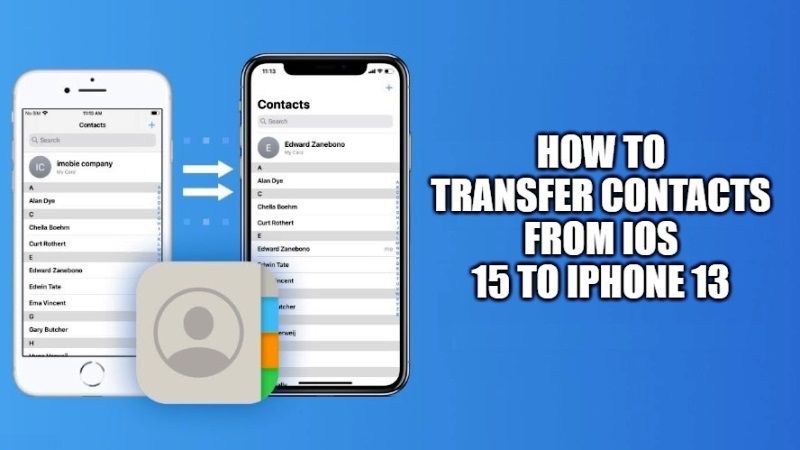
Have you bought a new iPhone and want to move contacts from old iOS 15 devices? There is an easy method to transfer contacts from iOS 15 devices to your new iPhone 13. You can use Apple’s own cloud storage service called iCloud for the same. It allows users to save 5 GB of data such as contacts, videos, music, etc. free of charge and export them from one iOS device to another. Follow the instructions given in this guide to export contacts from iOS 15 devices to iPhone 13 below.
How to Transfer Contacts from iOS 15 to iPhone 13
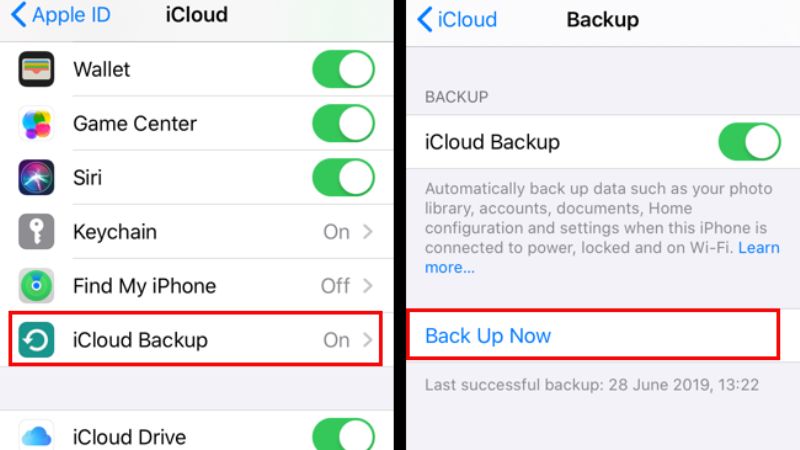
There are a number of ways to transfer contacts from iOS 15 device to iPhone 13, whether via software or via using Apple’s iCloud service. The best method out there is to use iCloud to export the contacts because it doesn’t require a connection. In this guide, we will offer you various methods to transfer contacts, so follow the procedures given below.
Here’s how to transfer your contacts with iCloud to an unconfigured iPhone 13:
- On your old iOS 15 devices, connect to the Wifi network and to your iCloud account. Check that the synchronization of contacts option is enabled.
- Go to Settings, select your user account, and tap iCloud.
- Make sure Contacts and iCloud Backup are turned on, and then tap iCloud Backup and Back Up Now.
- Then turn on your new iPhone 13 and sign in with your same Apple ID.
- Select Restore from iCloud and choose the most recent backup.
- All the contacts will be transferred to your new iPhone 13 device now.
How to transfer contacts from iOS 15 to iPhone 13 using iCloud sync:
- First of all, connect your iPhone 13 and other iOS 15 device to your Wifi network.
- After that, sign into the same Apple ID on both devices.
- Now, on both Apple devices, open Settings > Go to your Name and then tap on iCloud.
- Turn on the Contacts table on both of your devices.
- Wait for a couple of seconds for a message that says about merging contacts, once it appears then tap on Merge.
- That’s it, this way you have transferred contacts from one device to another.
That is everything you need to know about how to move contacts from iOS 15 to iPhone 13. For more information on iOS 15 tips and tricks, check out our other iOS 15 Guides right now.
