
You can easily assign one or more tasks in Apple’s Reminders app to other people on macOS Monterey. This is a very useful feature that we can hardly find in other similar programs, even in those that are loaded with multiple features and accessible via a subscription. In this guide, I will explain how to delegate tasks to others in the Reminders app in Mac Monterey.
Here’s How to Assign Tasks to Others in Reminders app in macOS Monterey
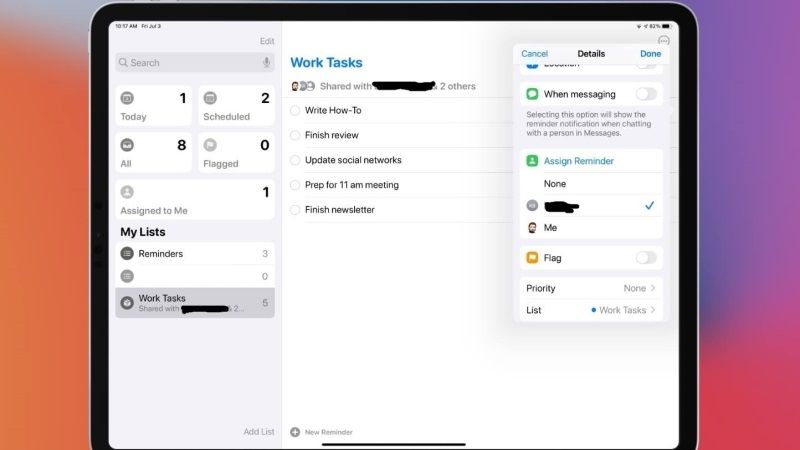
How to set up task assignment
First of all, you need to set up a task assignment. To do that, follow the steps given below.
- Launch Reminders app on your macOS Monterey and then click on “Add List” located at the bottom left side.
- After that create a new list that will be used for all tasks assigned to others.
- Move the mouse cursor over the list and then click the button marked with the icon of a person.
- A new contextual window will open, here click on “Add people.”
- After that, select one of the proposed sharing systems, including Mail, Messages, Copy link, or AirDrop.
- Finally, click on “Share” by selecting the recipient and sending him the link to this new list.
This allows another Apple user to view and use this Reminders list. It can be very useful for creating a grocery list, or any other to-do list in which two or more people need to collaborate.
How to assign a task to another person
If you want to assign a task to another person, follow the steps given below.
- Select a task or click on a task that you want to assign.
- After that click on the line that starts with “Add Date” and then click on the person’s icon.
- Select the interested one among the list of authorized persons.
- At this point, the recipient will receive a notification that will notify them that they have something to do.
- The person who assigned the task will see the image or the initials of the recipient next to the title of the task.
How to reassign a task to another person
One of the limitations of this function is that you cannot assign a task to more than one person. But, it is possible to reassign the same task to another person at any time. To do that, follow the steps given below.
- First of all, select a task or click on a task that you want to reassign.
- After that click on the line that starts with “Add Date” and then click on the person’s icon.
- Now you have to click on the “X” button next to their name to remove them.
- Otherwise, just click on their name and pick someone else among the list of authorized persons to see your tasks.
What happens when someone completes a task?
When you assign a task to someone else, you can still complete that task by ticking it from the list. Regardless of whoever clicks on it, a given reminder will be marked as complete and will disappear from the list.
That is all you need to know about how to assign tasks to others in the Reminders app in macOS Monterey. In the meantime, do check out other macOS 12 guides about how to turn on or off Handoff on Mac Monterey, or how to fix MacBook bricked after installing MacOS Monterey
