
MacOS Monterey update is out for all new and old systems. If you had updated and your system is bricked then here are some common fixes that can help you out. I am going to share tips and on how to unbrick your MacBook after the Monterey update. But always do a MacOS Monterey compatibility check before installing any new update. But still, if things are not gone well after the new MacOS installation then read this guide.
How to Fix bricked Mackbook after Installing OS Monterey?
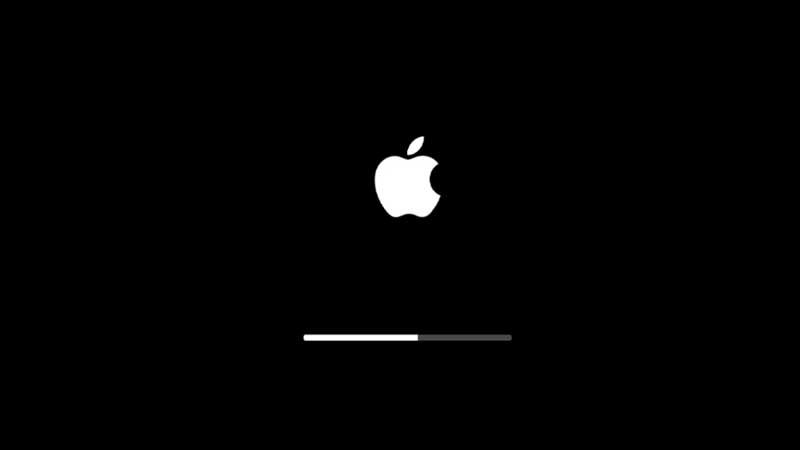
The same issue has noticed after the Sur update. Follow up the steps below to reboot the system and fix bricked mac.
- Hold the Power Button for 10 seconds.
- Disconnect everything and then turn it on.
The above step is to restart your Macbook forcefully. If this does not work then you will have to factory reset the same. This can lead to a data loss, but if you have nothing much important then follow the steps to reset your MacBook.
- Press Option, Command, P, and R and press the power button.
- Hold all the keys for 20 seconds minimum.
The above steps are going to reset the NVRAM which clears users’ settings and restores default security features. Now try to turn on your MacBook. You can then use Disk Utility to erase your mac completely. In the same app, you can find an option as Reinstall MacOS Monterey. Resetting all the settings will resolve your Macbook’s bricked issue.
You can also install MacOS from a USB drive. Follow our guide on how to clean install MacOS Monterey using a USB drive. For resetting the Macbook you will need to create a bootable Monterey USB drive. Use that to re-install everything back properly and check. You can also downgrade to a older operating system if things are not going well.
