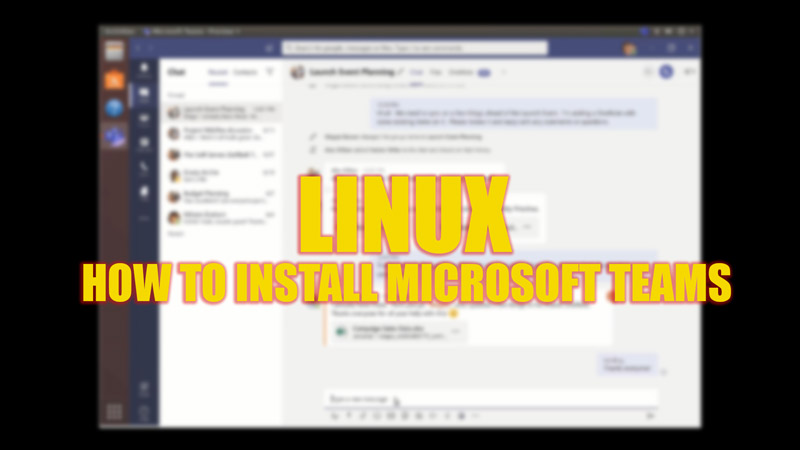Microsoft Teams is a collaborative communication platform used by many businesses across the globe. This is a Microsoft Office 365 suite product. However, you can install Teams on Windows, Mac, Linux, Android, or iOS devices for free. Since most Linux users might need to install Microsoft Teams for professional purposes, this guide has some tips and tricks to follow.
Linux: How to Install Microsoft Teams (2023)
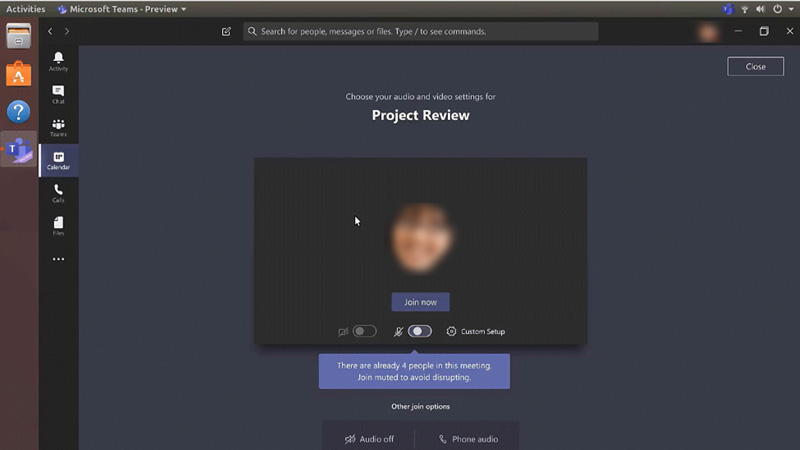
Based on the type of Linux-based system, Microsoft Teams can be installed in two different formats. i.e., .deb for Debian based systems and .rpm for Red Hat based systems.
1. Install Microsoft Teams Automatically on Linux
- You can visit the Microsoft Teams website on your web browser and download the Linux package from there.
- Now follow the package management tool instruction to complete the installation process.
- Also, if you are a Terminal user, you can type the following command to install the DEB package:
sudo dpkg -i **teams download file**
Or
- If you have downloaded the RPM package, type the following command in the Terminal to install the package:
sudo yum install **teams download file**
2. Install Microsoft Teams Manually on Debian or Ubuntu based distributions
To install Microsoft Teams manually on Debian or Ubuntu based distributions, copy and paste the following command line on the Terminal:
curl https://packages.microsoft.com/keys/microsoft.asc | sudo gpg –dearmor -o /usr/share/keyrings/microsoft-archive-keyring.gpg
sudo sh -c ‘echo “deb [arch=amd64 signed-by=/usr/share/keyrings/microsoft-archive-keyring.gpg] https://packages.microsoft.com/repos/ms-teams stable main” > /etc/apt/sources.list.d/teams.list’
sudo apt update
sudo apt install teams
3. Install Microsoft Teams Manually on RHEL, Fedora, and CentOS based distributions
To install Microsoft Teams manually on RHEL, Fedora, and CentOS based distributions, copy and paste the following command line on the Terminal:
Install Microsoft using the ‘dnf’ package manager:
sudo rpm –import https://packages.microsoft.com/keys/microsoft.asc
sudo sh -c ‘echo -e “[teams]\nname=teams\nbaseurl=https://packages.microsoft.com/yumrepos/ms-teams\nenabled=1\ngpgcheck=1\ngpgkey=https://packages.microsoft.com/keys/microsoft.asc” > /etc/yum.repos.d/teams.repo’
sudo dnf check-update
sudo dnf install teams
Or
If you want to install the package using the ‘yum’ package manager instead of ‘dnf’, copy and paste the following command line in the Terminal:
sudo rpm –import https://packages.microsoft.com/keys/microsoft.asc
sudo sh -c ‘echo -e “[teams]\nname=teams\nbaseurl=https://packages.microsoft.com/yumrepos/ms-teams\nenabled=1\ngpgcheck=1\ngpgkey=https://packages.microsoft.com/keys/microsoft.asc” > /etc/yum.repos.d/teams.repo’
yum check-update
sudo yum install teams
4. Install Microsoft Teams Manually on openSUSE based distributions
To manually install Microsoft Teams on openSUSE based distributions, copy and paste the following command line in the Terminal:
sudo rpm –import https://packages.microsoft.com/keys/microsoft.asc
sudo sh -c ‘echo -e “[teams]\nname=teams\nbaseurl=https://packages.microsoft.com/yumrepos/ms-teams\nenabled=1\nautorefresh=1\nkeeppackages=0\ntype=rpm-md\ngpgcheck=1\ngpgkey=https://packages.microsoft.com/keys/microsoft.asc” > /etc/zypp/repos.d/teams.repo’
sudo zypper refresh
sudo zypper install teams
That’s everything covered on how to install Microsoft Teams on Linux. Also, check out our other guides, such as How to install Linux on Chromebook or How to install and play Diablo 2 on Linux.