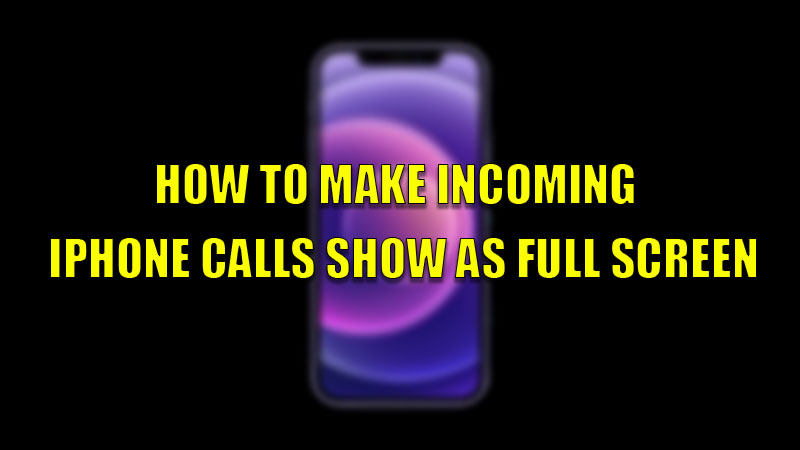Apple changed the appearance of an incoming call on its iPhone by changing from full screen to banner in its iOS 14 update. This change didn’t go well for many users as they were more interested in the full-screen version of incoming calls. If you are one of these users then you can make incoming iPhone calls show as full screen again by following the workarounds mentioned in this guide.
Steps to Make Incoming iPhone Calls Show as Full Screen
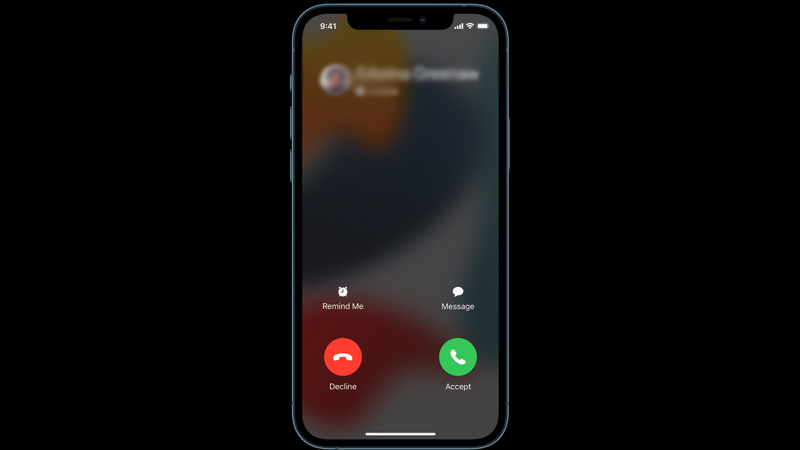
In iPhones, the incoming calls are received and displayed as banners if you are using an app on your iPhone. The reason behind this is to not disturb or interrupt you while you are using the app. If you want to enable the full screen for incoming calls then, you can make it by following this workaround.
- Open the “Settings” app on your iPhone.
- Scroll down and find the “Phone” section and tap on it.
- In the next window, tap on the “Incoming Calls” section.
- In the “Incoming Calls” section, check mark the “Full Screen” option.
By doing this, you have now enabled full-screen mode for incoming calls on your iPhone. Now, you can test by asking a friend or a family member to call you and check whether the function is working properly. This will interrupt your work by covering the whole screen.
The full-screen feature of incoming calls has some additional features like “Message” and “Remind me” features that allows you to message the caller or remind you to call them later when you are free. You can swipe up and resume your work while talking to the caller too. The advantage of banner calls is you can easily dismiss the call by just swiping up from the bottom.
By doing this method, you can make incoming iPhone calls show as full screen again. If you want to keep track of your phone calls then do look at our guide on How to Record a Phone Call on iPhone.