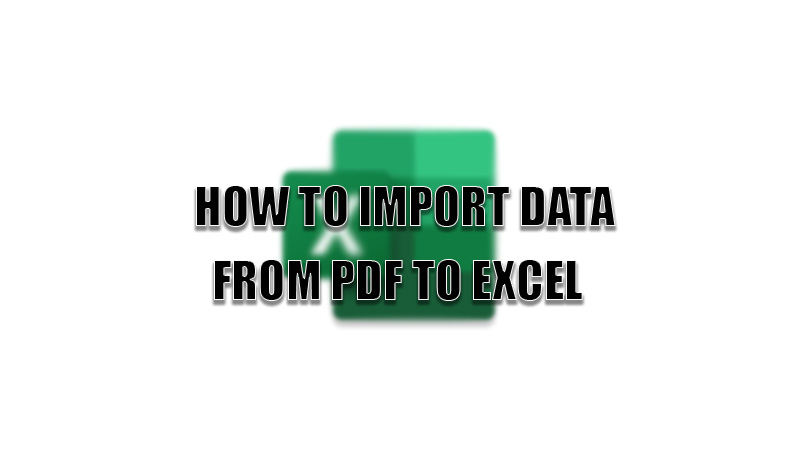
Microsoft Excel is the best tool for segregating your data that includes crucial numbers or information. It is a one-stop tool for making worksheets. There is one more feature that automatically scans and converts them into tables. So, today in this guide I am going to explain to you how to import data from PDF to Excel.
Steps to Import Data from PDF to Excel
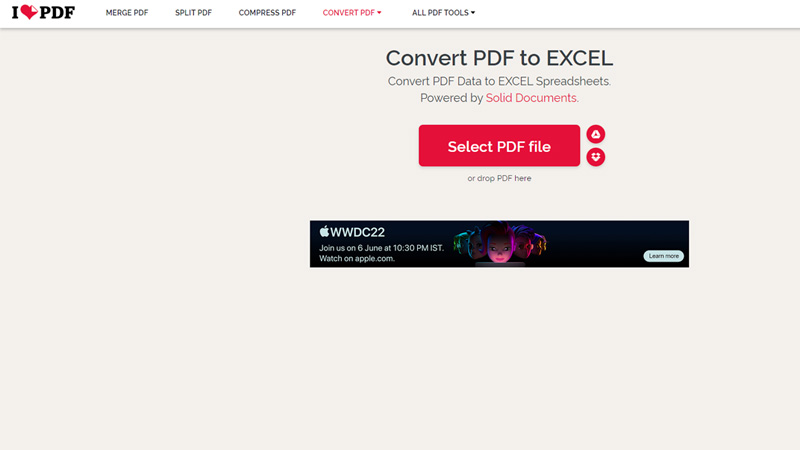
Scanning a long PDF document of data and entering that data into Microsoft Excel can be very time-consuming and a long process. To shorten this process and save more time for users, Microsoft Excel has a feature that imports all the data to its worksheet and arranges it automatically. To use this feature on your computer you can follow these simple workaround. Before the steps, remember that this feature is only available for Microsoft Office 365 users.
- Open Microsoft Excel on your computer.
- Click on the “Data” section in the toolbar.
- In the “Data” section, select “Get Data” to open a drop-down menu.
- In the drop-down menu, select “From File” and select “From PDF”.
- In the import window, choose the PDF file and click on “Import”.
- In the next window, select the tables and click on “Load” to insert the data into the tables.
- You can find the connected data in the “Queries and Connections” section. You can also edit and review the data from this section after confirming from the import window.
If you are not a Microsoft 365 subscriber then, the other way of converting a PDF to Excel is using I love PDF. This is a third-party website where you need to upload the PDF file and click on convert to excel. After the conversion is complete you can download it on your computer in a Microsoft Excel worksheet.
This is all you need to know on how to import data from PDF to Excel. If you are not able to move to the next cell using the navigation keys on your keyboard then, here is a separate guide on How to Fix Arrow Keys Not Working in Excel.
