It is very easy to set up iMessage, but what if you get an error message that says “iMessage Activation: An error occurred during activation, try again later” or your iMessage just isn’t working on your iPhone 14? It is said that the activation time takes up to 24 hours but most of the time, activation should be completed in about an hour. However, if you are still having problems and getting errors like “Activation failed”, in this guide, we will tell you how to fix iMessage Activation Unsuccessful error on your iPhone 14 below.
Fix: iMessage Activation Unsuccessful Error on iPhone 14 (2023)
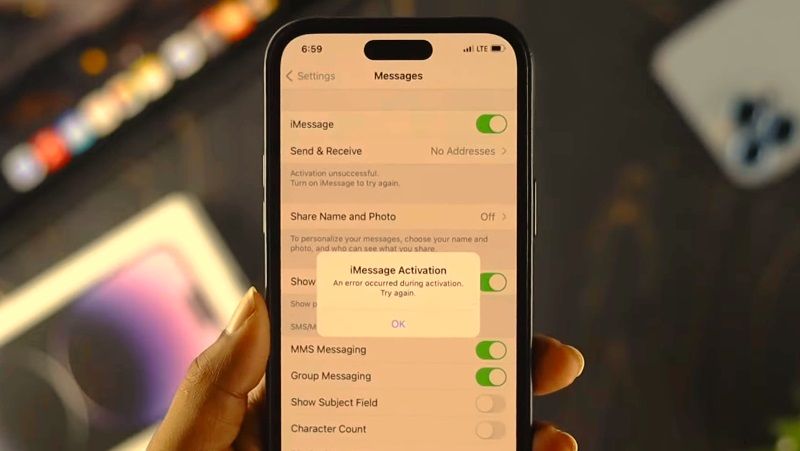 Source: Fix39 YouTuber
Source: Fix39 YouTuber
To fix the iMessage Activation Unsuccessful error on your iPhone, you can try to verify your phone number, ensure Date and Time are set correctly, or turn off iMessage and restart your iPhone. Below you can check out the various solutions to fix the iPhone 14 iMessage error forever.
1. Verify your phone number
On your iPhone 14, you will be able to check the phone number that will be listed in the Phone app. But if cannot find it in this case, of if you have mistakenly entered a wrong number, the setup and activation of the iMessage service will not be possible, so to fix the issue follow the steps given below:
- Go to Settings
- Tap Phone.
- The number that you have taken from the mobile carrier should appear in the “My number” section.
- If your number does not appear or if it is incorrect, press “My number” and add or correct it.
2. Make sure the Date and Time are set correctly
You must ensure that the date and time are set correctly. There is an option that takes care of the entire process. This is called “Automatic adjustment.” However, make sure the timezone and time are also correct:
- Go to Setting > Date & Time and make changes as needed.
- If the time or time zone is not correct, turn off “Set automatically” and manually adjust the time and time zone.
3. Disable iMessage and restart your iPhone
- Go to Settings > Messages
- Disable iMessage by toggling the switch next to it.
- After that restart your iPhone by following the steps given in this guide:
- After that tap Messages and re-enable iMessage.
- Finally, iMessage should be activated now.
That is all you need to know about how to fix the iMessage Activation Unsuccessful error on iPhone 14. While you are here, you might be also interested to know similar types of iPhone 14 Guides here: How to Turn Off Do Not Disturb on iPhone 14, and How to Close Out Apps on iPhone 14.
