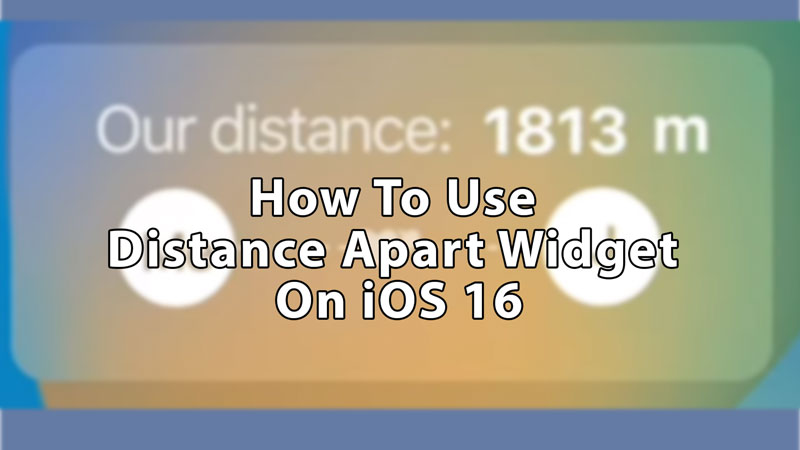Widgets are a feature that allows you to check or see things that you don’t have time to follow on your iPhone, such as weather, countdown, time, date, X-panel, and many more. You can design or customize them according to your liking. In this guide, we’ll learn how to get and use Friends Distance Apart widget on your iOS 16 device.
How to Get and Use Friends Distance Apart Widget on iOS 16
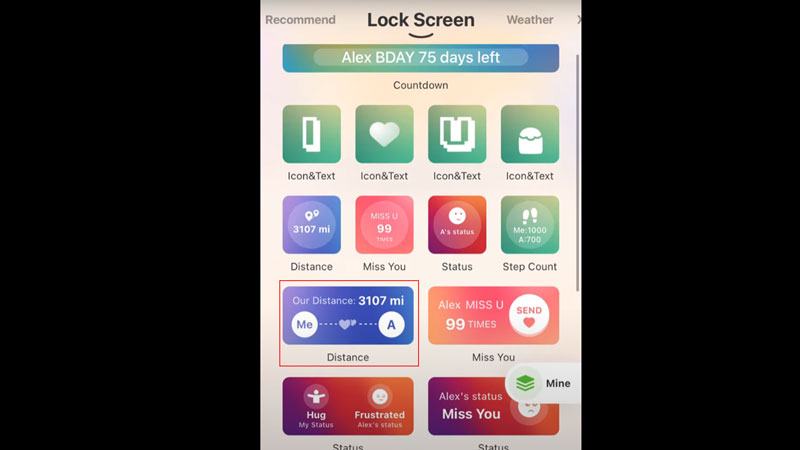
Distance Apart Widget also known as Our Distance or Friends Distance is a widget that can be accessed by Apple iOS 16 users. If your iPhone is not updated to iOS 16, then you’ll need to upgrade it. After that, you’ll need to download the “Widgetable” app.
- Open your Apple iPhone device and search for the App Store or scroll to find it.
- Now type “Widgetable” on the search bar, and download this app.
- It has smiling broccoli as the app icon.
How to Put and Use Friends’ Distance Apart Widget
- First, you need to add a widget box on your Lock Screen. To do that, long press anywhere on your Lock Screen, and you’ll see some options, choose “Customize” and choose the empty widget area below your time.
- Scroll down and choose the Widgetable app.
- Swipe left and right to select the size of your widget and then drag it to the empty slot.
- Click on that widget, and it will take you to the Widgetable app.
- Here from the upper tabs, scroll to the “Lock Screen” tab.
- Scroll down to find a box that is a widget with “Distance” written below it and “Our Distance” written inside it.
- Click on that widget, and it will take you to the distance widget page.
- On the right corner of your screen, you’ll see a green color friends button, tap on it.
- It will tell you to add your friend from your friend list.
- Go back to the Widgetable apps home screen and go into the settings.
- Choose “Profile & Friends“, it will show your widget code, copy that code and send it to the friend you want to add.
- Tell them to follow the same steps and choose “Add a new friend” and then paste your code.
- Once you have added your friend to your list come back to the Distance widget and choose that friend by clicking on “Select a friend“.
This is all you need to know for adding a Friends Distance Apart widget on your iOS 16 device. This app offers similar kinds of widgets that might be interesting for you if you are liking distance widgets, those widgets are Friends Step Count, Friends Status 7 Moods, and Miss you. In the meantime, check out our other guides on How to Remove Widgets from Windows 11.