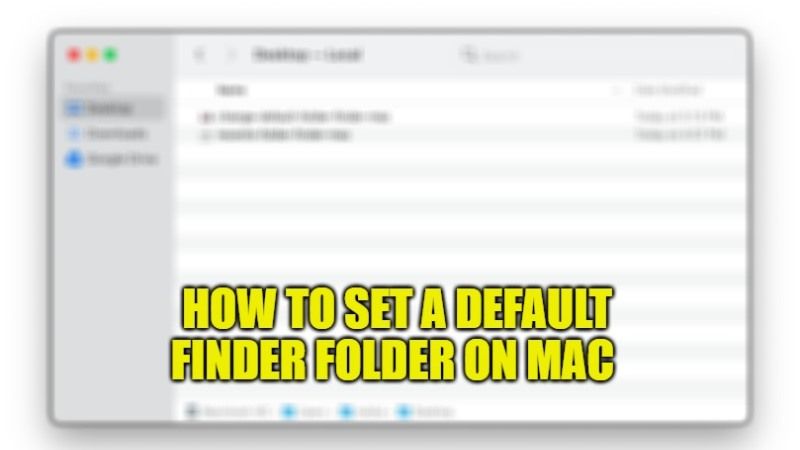
If you are new to Mac operating system, you should know that the Finder application acts as the main application that organizes files and folders, which can be adjusted for your needs. For example, if you are looking to show or hide file extensions or would like to change the default Finder startup window, you can change all these settings by going in the Preferences menu of the Finder. In this guide, I will show you how to set the Finder default folder on Mac.
How to Set a Default Finder folder on Mac in 2023
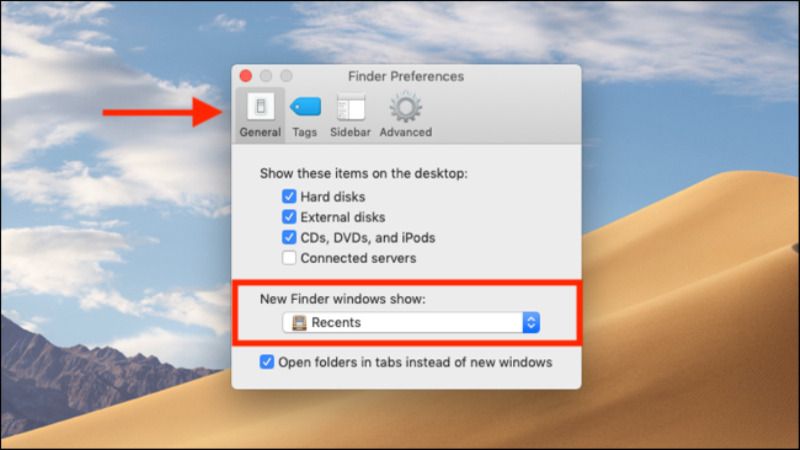
It is very simple to set the Finder default folder on Mac. You can also use Automator or menu items to define which view appears in particular windows as soon as you open them. The method given in this article applies to Mac OS X 10.4 and later operating systems.
Now to set Mac Finder default view you just need to open a Finder window, select the view you want, then set it as the default for your system. Once you’ve done this, all Finder windows will open using the default view you set, unless a specific folder has a different preset view.
Following are the steps to set a default Finder folder on Mac in detail:
- First of all, you need to open Finder, so click click on the app icon on the Dock. Otherwise, you can also click on an empty area of the desktop and enable Finder.
- Next, you need to click on Preferences, and then click on the General tab which is located at the top of the toolbar.
- Now you need to click on the drop-down menu of “New Finder windows show”.
- Here you will come across a list of options. Just select the option to open one of these locations.
- In case the folder that you want to select is not in the list, choose Other and browse through the locations to select the folder you want to open by default.
- After that, click on Choose.
- You will come back to the Finder Preferences dialog box and the folder you have selected will be displayed in the New Finder windows drop-down menu.
- Next, you need to simply close the dialog box.
- Done.
And that is everything you need to know about how to set Finder default folder on Mac. If you are interested in more Mac Tips and Tricks, check out our other guides on How to Keep Your Mac Awake, and How to Fix “Checking For Updates” Stuck on Mac.
