If you are a network administrator or just a home user troubleshooting a network problem, then the ability to ping the server might be important to you. You can easily ping a Mac with the computer’s terminal, which is a command-line shell in which you have to enter text commands without having to use the graphical user interface of macOS. In this guide, you will learn how to ping on your Mac Ventura system in detail below.
Mac Ventura: How to Ping (2023)
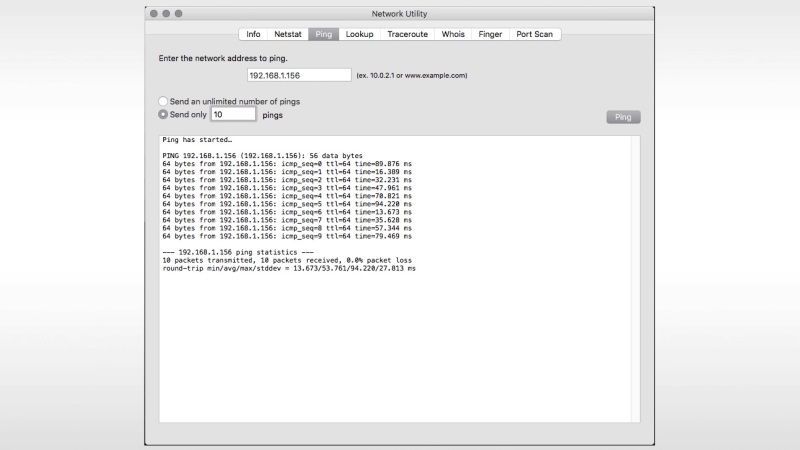
There are two ways you can use to ping your Mac Ventura if you are experiencing slow internet speed than usual or if it is malfunctioning. Check out both the tips given below to solve this problem once and for all.
Ping Mac Ventura with Terminal
With the help of the Terminal app, you can easily test the pin on Mac Ventura, follow the steps given below:
- First of all, open the Application folder.
- Then go to Utilities.
- Click the Terminal app.
- In the Terminal, type “ping” without quotes followed by the IP address or website URL.
- After that press the Enter key on the keyboard.
- The ping program will now start to run and the pint tests will repeat constantly.
- Finally, if you want to stop the ping test, simply press Ctrl + C keys on the keyboard.
Ping with Speedtest by Ookla app
There is also a third-party application that you can use such as Ookla’s Speedtest. In addition, you can also do the ping test on its official website. In any case, check the steps given below on how to ping with Speedtest on Mac:
- First, download Speedtest by Ookla which you can get from App Store for free.
- After installing it on your Mac Ventura, launch the app.
- The Speedtest app will ask you to use your current location, just click Allow.
- Finally, start the ping test by clicking on the “Go” button.
That is everything you need to know about how to ping on Mac Ventura. If you are interested in more macOS Ventura Tips and Tricks, check out our other guides on How to Make iPad a Second Screen on Mac Ventura, and How to Unblock Pop-Ups on Mac Ventura in Google Chrome.
