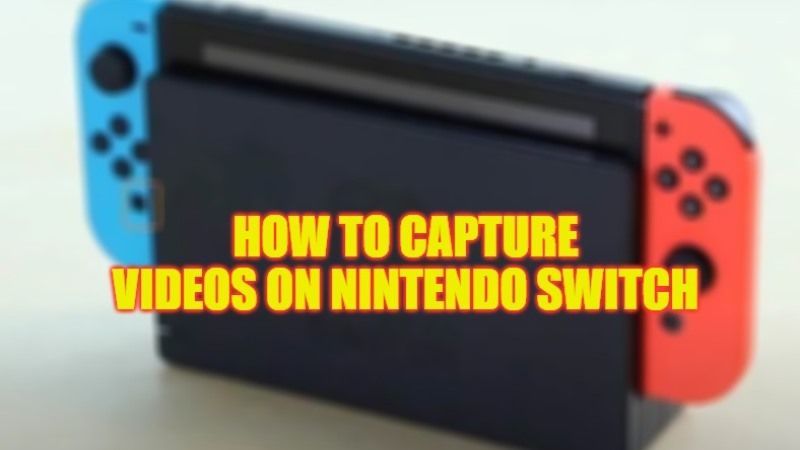
It is very easy to save short and long gameplay videos on your Nintendo Switch, similar to the PS4, PS5, Xbox Series X/S, and Xbox One. The hybrid console of Nintendo comes with a lot of features like a video recorder that allows its users to record up to 30 seconds of gameplay clips and longer ones as well. In this guide, I will tell you how to capture videos on your Nintendo Switch console below.
Nintendo Switch: How to Capture or Record Videos (2023)

There are two ways that you can use to capture videos on your Nintendo Switch gaming console: in the first method you will be able to record 30 seconds video, and in the second method you will be able to record longer videos. Check out both methods below to record videos on your Nintendo Switch.
How to Record 30 Seconds of Gameplay on Nintendo Switch
- Make sure that your Nintendo Switch has a 4.0 update or later. After installing this latest update you will then be able to capture gameplay videos only.
- After that, launch and play a game on your Switch console.
- If you want to record any part of the gameplay, then simply press and hold the Capture button on the left Joy-Con
- Automatically, the Nintendo Switch will record 30 seconds of gameplay.
- To view a saved video, just go to the Album section from the Home menu.
- Also, note that some games do not allow video capture.
How to Record Longer Videos on Nintendo Switch
If you want to record longer gameplay videos on your Nintendo Switch, you will need an HDMI video capture adapter such as this one: Rybozen Video Capture Cards. After purchasing the same equipment, follow the steps given below.
- First, connect your Nintendo Switch to its dock.
- Then plug in the docking station output to the HDMI input of your capture device.
- After that connect the capture device to a PC, or you can also insert your storage media.
- Now, you need to open and play any game on Switch.
- Enable the recording function of your capture device.
- Finally, the gameplay will be recorded by your device, or else it will be transferred to your PC for recording or streaming.
That is all you need to know about how to record gameplay videos on your Nintendo Switch console. While you are here, you might be also interested to know our other guides: Is Splitgate Available for the Nintendo Switch?, and How to fix Hulu Not Working on Nintendo Switch.
