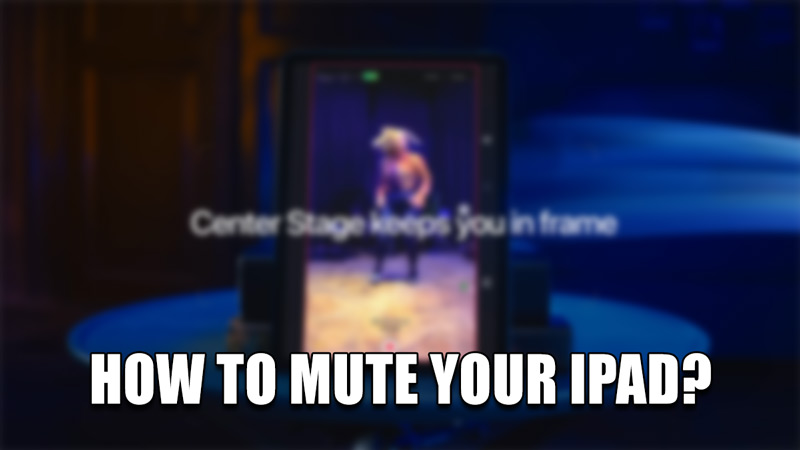iPads are an essential tool in day-to-day life. Be it for Office work, Meetings, education, House Work, etc. But at times it can be annoying as a random ding from a notification or the ringtone from a call can disturb you and the people around you. As such, muting it in these situations is the way to go. In this guide, I will show you how to Mute your iPad.
How to Mute your iPad?
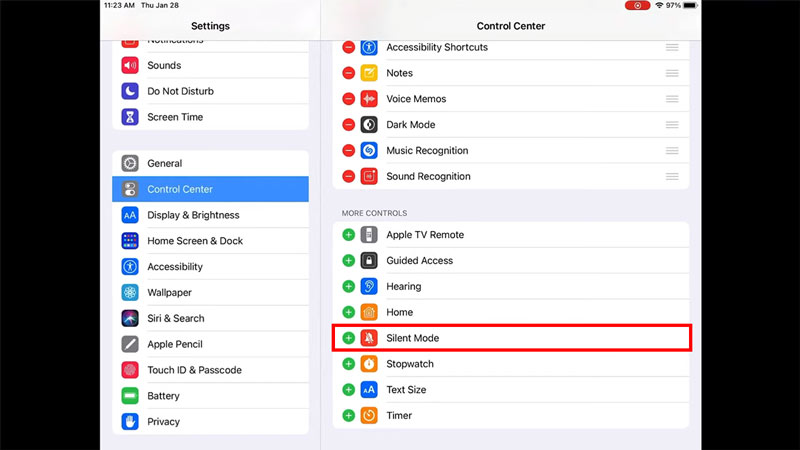
On most if not all Ipads, there is no Volume Rocker to reduce the Volume. As such, you will have to use the Control Center to Mute the iPad. But what if the Mute or Silent Mode feature is not on the Control Center by default? Here is where you will have to enable it on the Control Center. Below given are the Steps on how to enable the Mute feature on the Control Center for your iPad:
- First, go to your Home Screen & then hit the Settings button.
- From there, scroll down till you find the Control Center option.
- Click on it and it will open up all of the features that are enabled on it.
- Scroll further down to find the features that are not enabled.
- One of them will look like a Bell icon that has been crossed and it is called Silent Mode.
- Click on the Green Plus next to it to Add the Silent Mode.
- This will shift the Silent Mode into the enabled features list.
- Now close Settings & go back to your Home Screen.
- From the top-right corner, swipe downwards to open up the Control Center.
- Now at the bottom, you will see a Bell icon.
- On tapping it, it will highlight itself and your iPad will become Mute.
- Now whenever you get a call or a notification, it will not play the ringtone or the notification sound.
This was all about how to Mute your iPad. Hopefully, this guide has helped you. You can also check out our other guides like How to Put Back your Keyboard to Normal on your iPad?