
The Keyboard on your iPad is usually as wide as the screen itself. For most users, this is the ideal size as they have been accustomed to it. But there is a feature where you can decrease the size of the Keyboard. This makes it look like an iPhone keyboard and can be used as such. But not many users like this feature. In this guide, I will show you how to Put Back your Keyboard to Normal on your iPad.
How to Put Back your Keyboard to Normal on your iPad?
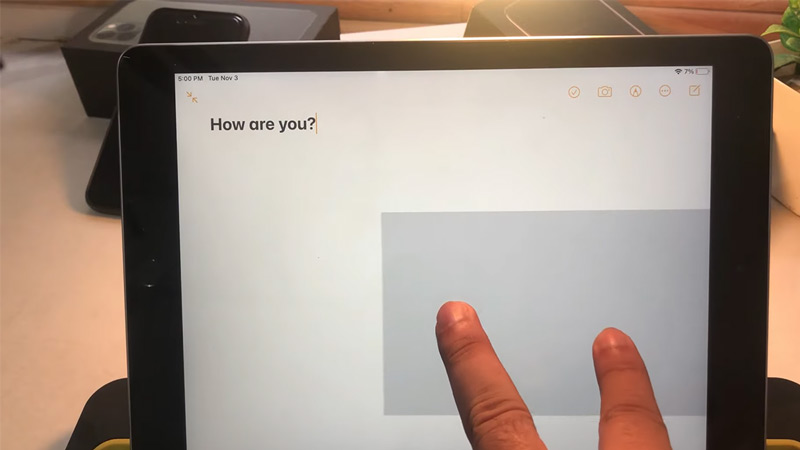
It is very possible to change the size of your Keyboard on your iPad by accident. But don’t fret as you can easily bring it back to its default orientation. Here is how you can Put Back your Keyboard to Normal on your iPad:
- Place two of your Fingers on the Keyboard.
- Now perform the Zoom Out gesture on it.
- This will magnify the Keyboard and bring it to its normal size.
- Now just snap it in place and you are going to use it.
- If you want to bring back the small Keyboard, then place your two Fingers and pinch the Keyboard.
- This will reduce the Keyboard to a small size and make it a Floating Keyboard.
- You can place it anywhere on the screen and use it like the Keyboard on your iPhone.
But if your Keyboard got split in half, then you will have to perform the following steps:
- Open up your Split Keyboard.
- On the Right Keyboard, there will be a Keyboard icon at the bottom right.
- Click it and it will reveal three options, among them will be the Merge option.
- Select the option and your Keyboard will return to Normal size.
This was all about how to Put Back your Keyboard to Normal on your iPad. Hopefully, this guide has helped you. You can also check out our other guides like How to Perform the Command + F on the iPad?
