You might find it strange when you haven’t heard from a friend or family member on Instagram for quite some time. It makes you wonder if they wouldn’t have blocked you. Would you like to know the identity of the people who refuse to allow you to access their content on Instagram? The problem is, the social network does not inform you when you have been blacklisted by a user. Thanks to a trick, it is fortunately possible to have confirmation. In this guide, we will tell you how to check and know if someone has blocked you on Instagram.
How to Know If Someone Blocked You on Instagram (2023)
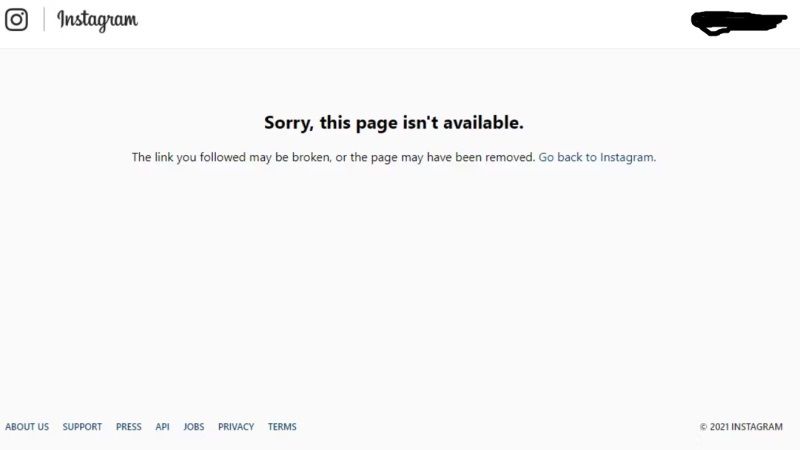
If you are blocked on Instagram by someone, you can no longer see your contact’s publications. It will also be impossible to identify the same person or leave them a message (you can send it but they will not receive it). You also disappear from their list of followers, and all traces of their existence are deleted: comments, likes, and tags.
In this case, you can try to check if an Instagram user has blocked you by searching for their nickname in the Search bar. If it doesn’t appear, it’s likely that the person has blocked you or deleted or disabled their account.
To verify that someone has really blocked you on Instagram, you must have the user name (located after the “@” sign) of the person suspected of having blocked you, then follow the steps below:
- In a browser, switch to private browsing and type this link followed by the username: Instagram.com/xxxxx
- If their profile appears on the screen but you can’t access it when you are connected to your account from a PC, you might as well tell yourself that you are blocked. If so, you will see that an error message “Sorry, this page isn’t available.”
- If you try to access the person’s profile on the app, it will say that there are no posts on it. If they blocked you, you will however see the number of posts indicated at the top of the page. But not the related publications.
- You can also ask a friend to see if they can see the account you are looking for, or use an alternative account yourself to search.
- Furthermore, if you had started a discussion with the profile concerned and the latter now has the name “Instagram User”, you can be sure that the person has blocked you.
That’s all there is to know about how to know if someone has blocked you on Instagram. While you are here, you might be also interested to know similar types of Instagram Guides: How to Fix Instagram “Couldn’t Refresh Feed” Error, and How to Turn ON/Off Sound on Instagram Stories.
