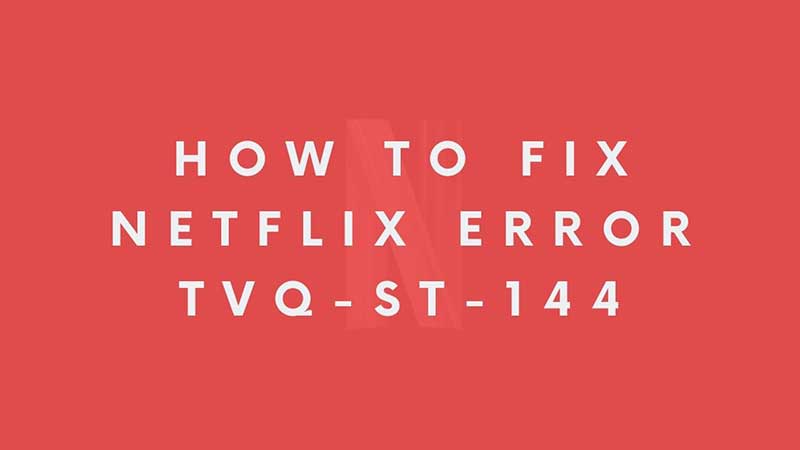TVQ-ST-144 error is linked with connectivity issues on Netflix. This popular OTT platform has tons of amazing movies and videos online. Everything remains available online, but because of connectivity issues that can be or cannot be linked with the internet connection the platform does not works properly. Such issues are revealed by error code. By identifying the exact cause behind the error code, it becomes simpler to fix it. In this guide, we will work on fixing Netflix Error TVQ-ST-144. If you are seeing this during streaming then here is how to fix it.
Netflix Error TVQ-ST-144 Solution (2023)

If you see the error code “Unable to connect to Netflix. Please try again or visit: www.netflix.com/help” or an error then here is how to fix it. The most common thing to do at first is to refresh your browser. Just press F5 to refresh the page and check once again. This is applicable for Laptop and PC platforms. Steps for android are different. You will have to clear the app cache and try again. Follow the below instructions.
- Tap on the App and tap on App Info
- Scroll down and click on Clear Data and then click on Clear Cache.
- If you select Clear all Data your logins will be removed.
Launch the Netflix Android app and try streaming. The error will be resolved automatically unless there are no issues from the end of the server. That is fixed by the developers which can take some time. Netflix Error TVQ-ST-144 means you will have to refresh the connection on the device. It can be either standard browser refresh or restarting it. For mobile devices wiping out the app data cache will fix the error. Here are some of the most common fixes to resolve the Netflix Error TVQ-ST-144 code.
- Reboot the Router.
- Verify your Wi-Fi signal connectivity if you are using it.
- On SmartTV, unplug the Lan or Reset the Wifi- Connection.
- Remove a VPN if any.
- Remove Custom DNS if any, and set it on automatic DNS Settings.
- For Mobile devices reboot them once or change the internet connection.
Also if using a Google Chrome extension to stream videos directly from Netflix then you can try checking out for more options. Chances are some of them are deprecated and they no longer work can cause issues with streaming Netflix on the chrome web browser. Hope these common fixes will help you to resolve the Netflix Error TVQ-ST-144 error code. If this does not help then you have to either report the same to the official support or wait back till the service is restored back.