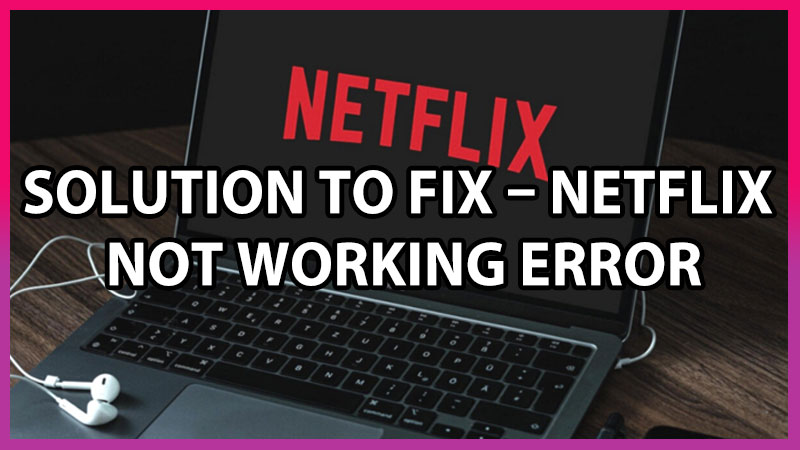
Netflix is a large streaming platform where you can watch movies, web series, animated movies, documentaries, and many more. It has a vast audience throughout the world, on today’s date there are 203.66 million people enjoy watching Netflix. In some conditions, you may come across some error while opening Netflix, in between may stop working, etc. This error may emerge due to some technical problem from both sides. Take a look at these solutions for fixing Netflix’s not working error.
Solution To Fix – Netflix Not Working Error
These solutions are not going to be something difficult to resolve, you have to just follow these simple hacks so, you can binge-watch again on Netflix.
Check your connection
If you are watching Netflix on a mobile phone and you face an error of Netflix is not working. The simple hack is to change your network connectivity from your mobile data to a WIFI connection. Make sure you are on a connection that does not block services like Netflix. Generally, this type of Internet connection is set up for students so, they can focus on studies instead of binge-watching.
Turn Off your VPN
According to the above hack, you have done everything perfectly but, still, your Netflix is not working and co-incidentally you are using a VPN connection on your Mobile, Windows, or Mac. Then make sure you disable your VPN because VPN replaces your IP and locations. This can lead to Netflix not working error, so if you have an active VPN connection then turn it off.
Black Screen Error
Netflix a black screen is common and can put you on the screen staring for hours. In some cases, while you are watching a show and suddenly a black screen may pop up. Here is how to fix it.
For Windows/Mac
This issue may arise due to some site or app may be crashing in the background the simple solution for this is to “Restart” your PC or Laptop.
For Android/iOS
Try to scan your device and clear all the cache and junk files, if this tip doesn’t work then disable the color correction option on your Android device by heading towards settings > search for accessibility > and disable color correction.
Some other Errors
UNKWN Error, Error 1003, Error 1004, Error TVP – 801
PC/Laptop Errors
Error NW-2-5, Error 07363-1260-00000048, Error H7353, Error M7-111-1331-2206, Error M7-111-1331-5067, Error M7121-1331-P7, Error W8226, Error F7353, Error UI3012, Error F/121-1331
Mobile/Tab
Error 14, Error 13000, Error 13018, Error NQM.508, Error 0041, Error 158, Error NQL.22007, DLS Error 103, Error NQL.23000, Error 145, Error 195, Error 10000.
These are all errors which you may come across. To help users Netflix has created a Netflix Help Centre. It provides troubleshooting steps to resolve such errors. You just have to type the Error code in the search bar of Netflix Help Centre.
We have mentioned all errors here and also the path to resolve these errors. After resolving the error, you can keep continuing binge-watching. Make sure you keep your device updated and try to avoid these Errors.
