
Are you looking to get your Macbook computer more secure, for example, you want to strengthen it, or you want to make it less vulnerable, or you want to make sure that people don’t snoop and spy on it. If you think that your Mac has been compromised or hacked and its security has been broken, do not worry, as we have got you covered. In this article, you will learn how to find out if your Macbook is remotely accessed by someone and how to prevent it from happening in the future.
How to Tell if your MacBook has been Remotely Accessed (2022)
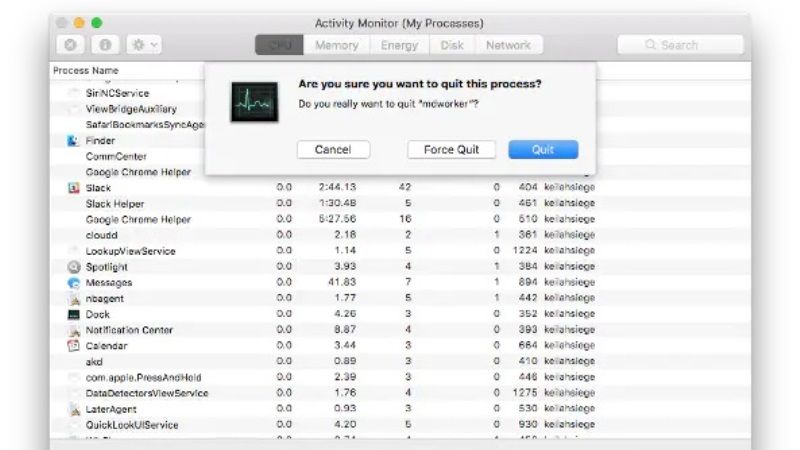
You can tell if your MacBook has been hacked by checking your existing accounts and seeing if any of them have been accessed improperly or you can try using different anti-malware software as well. Check out the various workaround given below to find out whether your Mac has been remotely accessed and how to prevent it.
Method 1: Check User Accounts to Find out if your MacBook was Remotely Accessed
- Sign in to Mac OS using your regular account.
- Click “Applications” and then “Utilities”.
- Double-click “Terminal”. A new window will open and a command prompt will appear.
- Type the following command in the Terminal window:
sudo -l - Press “Enter”. Enter your password and press “Enter” again.
- To verify all existing accounts on your Mac, type the following command in the Terminal window:
dscl . list /users - Press “Enter” so that all computer accounts are listed.
- Find out if an account was created without your authorization by inspecting and verifying that all accounts listed are legitimate. If there are any additional ones, it is likely that they were created by a hacker.
- Check if the account was used by someone else by typing the following command in the window:
last - Press “Enter”. The last login time and date for all accounts will be displayed. If there has been any suspicious recent entry into any of the accounts, it was likely made by a hacker entering as a legitimate user.
Method 2: Scan your Mac with Anti-Malware Program
You can also scan your MacBook using a program designed to find malicious applications on your Mac systems, such as MacScan or ClamXav. This is a basic way to scan your computer for any tracking application or spyware. These scans cover all the files on your macOS, so they will take some time to complete, but they are useful for finding harmful applications, especially if you are not fully computer savvy.
Method 3: Check the list of Applications Installed on your MacBook
Open your “Applications” folder and look through the list of applications on your MacBook to see if there are any that you don’t recognize. Many applications can be hidden in system folders, but some are based on the idea that a person will not actively search through their list of programs to find anything they don’t recognize. If you find something you don’t remember installing that looks suspicious, uninstall it by dragging its icon to the Trash icon on your desktop.
Method 4: Reinstall the Mac Operating System
The final solution would be to completely wipe and reinstall the operating system after performing a basic backup of your files on your MacBook. By wiping your hard drive and reinstalling from scratch, you almost guarantee that all malicious apps will be gone when you’re set up again. If you don’t feel comfortable relying on anti-spyware programs or searching for it yourself, this is the best way to be safe.
That is all you need to know about how to tell if your Macbook has been remotely accessed. While you are here, you might be also interested to know How to Fix MacBook Pro heating issue, and How to Find and Delete Empty Folders on MacBook.
