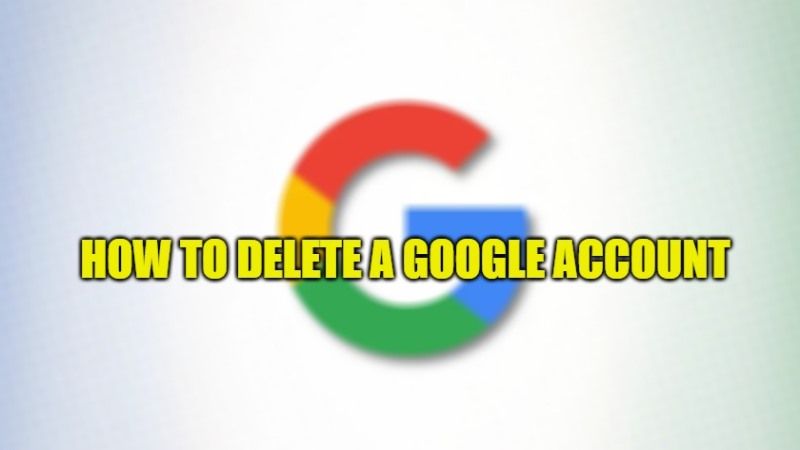Are you looking to really delete your Google account permanently (synchronizations, saved passwords, data on Google Drive, etc.) or do you just want to remove the Google account from your device? Many times in the technology sector a bad decision can have disastrous consequences, so reformulate your request and if you really intend to permanently delete the Google account, then continue reading this article. In this guide, I will explain how to delete the Google account in a few steps.
Steps to Delete a Google Account (2023)
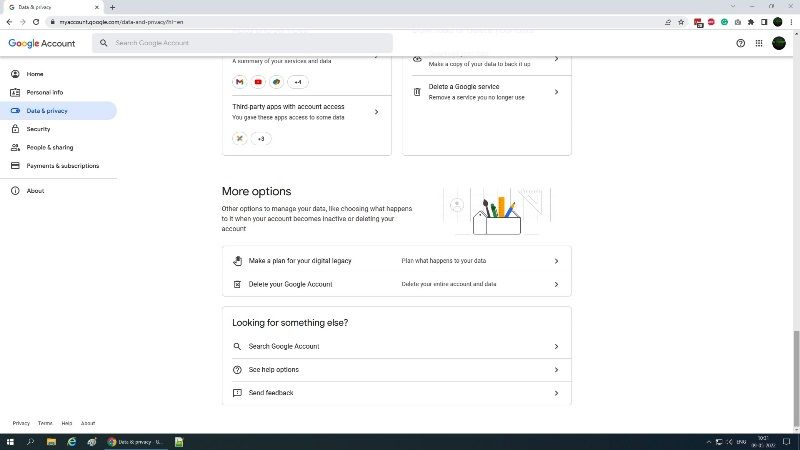
When Google receives an account deletion request from you, it will either immediately block access to the account or disconnect all devices synced with the account and then proceed ahead to the definitive deletion of the account. Most of the time, the account is deactivated and put in “Delete Mode”, which is in the pending state of definitive deletion and it is only during this waiting period that you can intervene to stop the cancellation of the account, after which there will not nothing more to do.
Still, if you want to proceed, then deleting a Google account is an operation that you can do both with your computer and with your smartphone or tablet, obviously, you must be logged in with the Google account to be deleted, so the first thing to do is log in to the account.
How to Permanently Delete a Google account with your Computer
- First, launch any web browser on your computer and go to www.google.com.
- Click on the Google account icon at the top right corner and in the panel that opens click Manage your Google Account.
- In the left menu select Data and privacy, then scroll down the information page and find the More options section, click on Delete your Google account, but don’t worry, because the account will be deleted in the following steps.
- Google will ask you to enter your password to ensure your identity, then click Next.
- Google invites you to read what the consequences of deleting your account will be.
- Check the boxes to confirm that you have read and understood and at the end click DELETE ACCOUNT for the last time after which the process of permanent deletion of the Google account will be started without further confirmation.
- Wait a few moments for the account removal message to appear.
Deleting a Google account with Smartphone or Tablet
- Tap on the Google Chrome icon and go to www.google.com.
- Tap on the Google account icon.
- In the panel that opens, click on Manage your Google Account.
- Scroll the horizontal menu and tap on Data and privacy, then scroll the information page to find the More options section and tap on Delete your Google Account. But don’t worry, because the account will be deleted in the next steps.
- Google asks you to enter your password to ensure your identity, then tap forward.
- Google invites you to read what the consequences of deleting your account will be.
- Check the boxes to confirm that you have read and understood and at the end stage on DELETE ACCOUNT for the last time after which the process of definitive deletion of the Google account will be started without further confirmation.
- Wait a few moments until the message that the Google account has been removed appears.
That is all you need to know about how to delete your Google account. If you are interested in more Google Tips and Tricks, then check out our other guides on How to Share Google Calendar using Gmail ID, and How to Change or Adjust Margin in Google Docs using Ruler or Page Setup Dialog Box.