Defragment is the process to rearrange the data and reduce the load on storage. The files which we add to our device or create and save, all are stored on the hard drive, as you go on with this process the other files get scattered at different places. Due to this, the system can perform slowly due to files scattered into parts. This makes you feel that your PC or Laptop is functioning slowly.
So, you start deleting the unwanted files, but after some time this happens again to your windows, but you are not able to understand the actual problem behind it. This is where you must run Windows 10 defragmentation.
Defragment Windows 10 Hard Drive
Defrag is an app in Windows 10 that helps you to arrange data evenly on the drive. You can set a schedule to run this process. There are different steps involved in Windows 10 Defragmentation.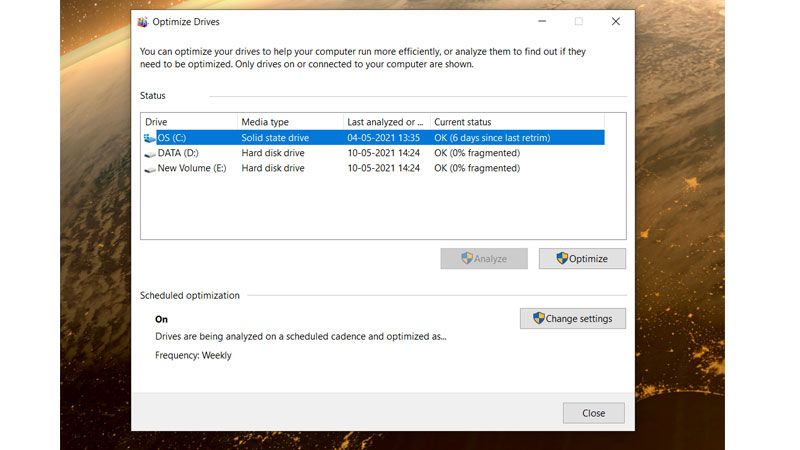
Defragment & Optimize Tool
Click on the Start Menu or hit the Windows icon on your keyboard. Type defrag in the search box to view the default app. Click on Defragment and Optimize Drives. There will be a new window where you can select the drive and then choose Optimize. Click on any drive which you want to defragment and analyze it. You will see the defragmented percentage. Its good if it is below 5%, then to no worries, but if it is higher then run analyze and the Windows defrag tool will set the same to 0%.
You can directly run the defragmentation from drive options in Windows 10. Press Windows + E to launch the Explorer. Right-click on any drive, for example, C drive. Right-click on the same and go to Manage Tab. Click on Optimize. This will run the defragmentation directly on the drive.
Why not upgrade to an SSD?
If you have Solid State Drive (SSD) then there is no need to defrag your windows. It is done by windows automatically but for Hard Disk Drive (HHD) you have to do it personally. The process to defrag your Windows 10 doesn’t harm any part of your device. Thus it makes your device run more smoothly by managing the space on your hard drive. There is no need to defrag your device daily but you can schedule it on a weekly or monthly basis depending upon how frequently you use your device.
Do not forget to check another article on 5 Best Ways to Speed up Windows 10 to find out more hacks for improving Windows performance on a PC or on a Laptop.
