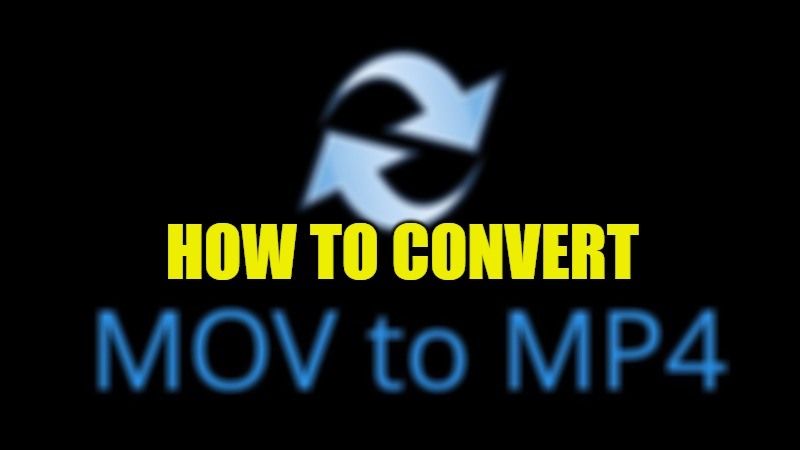It has become a common problem for all photographers and those who work with video files, the MOV format begins to become increasingly heavy, and uploading them to various social networks or sharing them with friends becomes a difficult task. But how can you send a similar lighter file without losing quality? Simple, by converting it to another format. This is precisely the case with the MP4 format, which has now become the main format when uploading a video to mobile devices while maintaining high quality and lowering the final file size. In this guide, you will find out how to convert MOV files to an MP4 file format pretty easily.
MOV to MP4: How to Convert (2023)
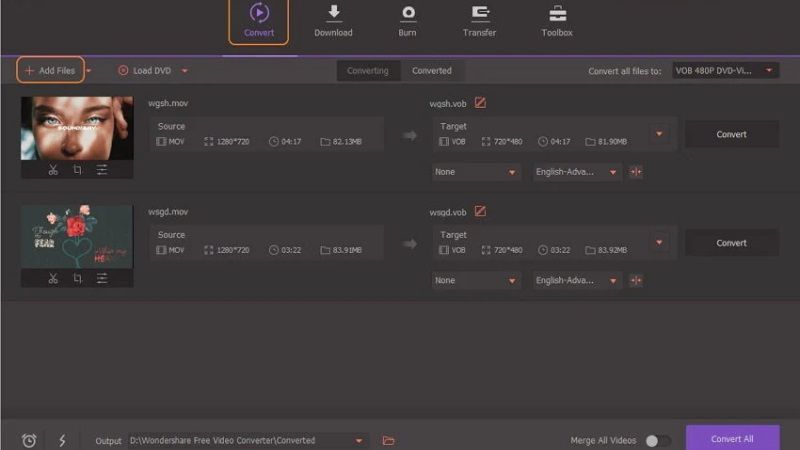
You can find many software available on the Internet that can easily convert MOV files to MP4, but there is one particular program that I am going to recommend to you: it is Wondershare. With this software, you can not only transform files into MP4 but it also provides other interesting features such as the possibility of video editing (simple but effective edits), file compression mode, recording the screen, DVD burner feature, etc.
Now let us see how to convert MOV files to MP4 by using Wondershare:
After launching the Wondershare software, understanding how it works is practically immediate. Usually, there are many programs that we find on the net that is quite complicated, but Wondershare on the contrary has a very simple and effective UI. Once the program is open, go to “Convert” and click on add, select the MOV file you want to convert into an MP4 file, and add it to the list.
One of the most important options is the ability to add multiple files to the list at a time and run multiple files together thanks to the “Convert all” button.
Let’s check out the steps once more:
- Open the Wondershare software.
- Click on convert.
- Click Add and select the MOV files to convert.
- Add the video files to the list and select the destination and final format.
- Click on convert all.
That is all you need to know about how to convert MOV files to MP4 file format. While you are here, do not forget to check out our other guides on How to Convert HEIC Files to JPEG or Png on Windows 11, and How to Convert a Microsoft Word File to PDF on iPhone, iPad, and Mac.