Have you subscribed to Canva that you no longer need and you don’t know how to turn off the automatic renewal? It is understandable that sometimes these options may be a little difficult to locate. In any case, don’t worry, as we guarantee you that canceling its subscription is quite simple, although the procedure can vary from one platform to another and, in some cases, from one application to another. In this guide, you will learn how to cancel your Canva subscription in detail below.
How to Cancel a Canva Subscription (2023)
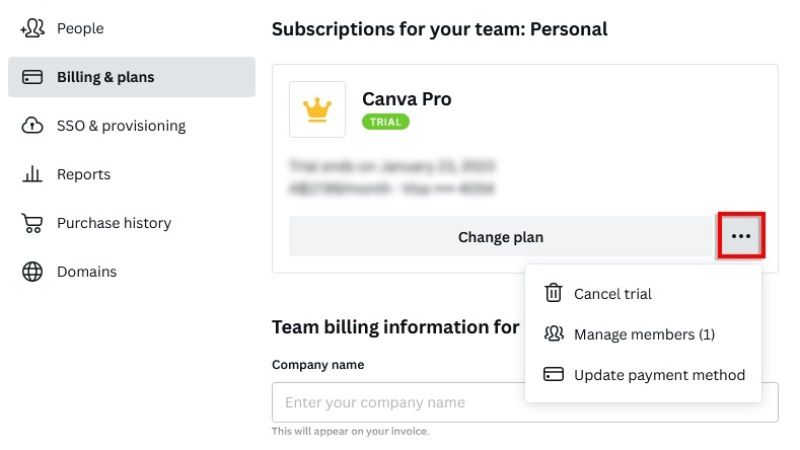
If you are looking to opt out of Canva or cancel its subscription, you can follow the steps outlined below:
Cancel Canva Subscription on Windows Desktop
- First, launch the Canva application on your Desktop Computer.
- Login to your account and then select the Account Settings option, which is located at the top right side of the page in a gear icon.
- Click on Billing & Plans from the left-hand side.
- On the right side, go to the bottom to check out your plan with the team name.
- Select the More Actions option from the top right corner.
- Finally, select the option “Request Cancelation” from the list and confirm the cancellation of your current subscription.
Cancelling Canva Subscription on iPhone
- First, launch the Settings app on your iPhone.
- Press your name to launch your account details.
- Then click on the Subscriptions button.
- You will come across a list of iTunes-managed subscriptions.
- From the same list, click on Canva.
- Finally, press the Cancel Subscription button and confirm the action to cancel your Canva subscription.
That is all you need to know about how to cancel your Canva subscription. In the meantime, do not forget to check out other guides only on our website TechNClub.com: How to Photoshop on iPhone, and How to Change Default GPU for Photoshop to a High-Performance GPU.
