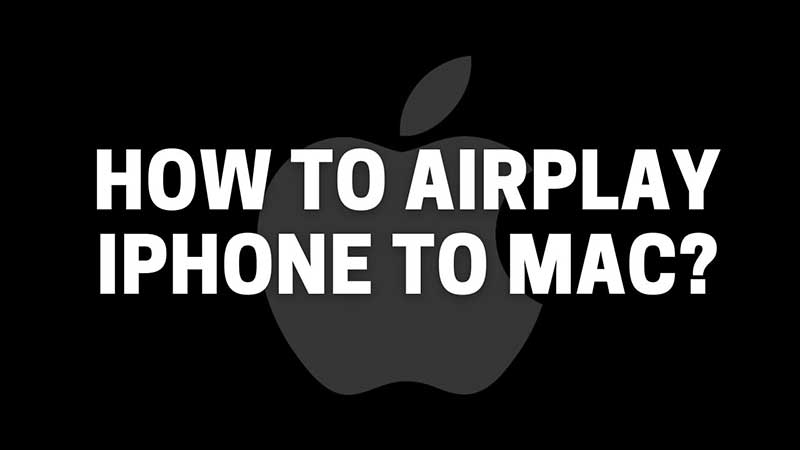
MacOS Monterey brings amazing new features that include connecting your iPhone to Macbook via Airplay. This allows users to view iPhone Photos and Videos directly on the Macbook without using a cable. Isn’t this interesting and simple? All iPhone users can now view all their mobile photos and videos on Macbook using Airplay. Here is how to connect iPhone and Macbook wirelessly.
How to Airplay iPhone to Mac?
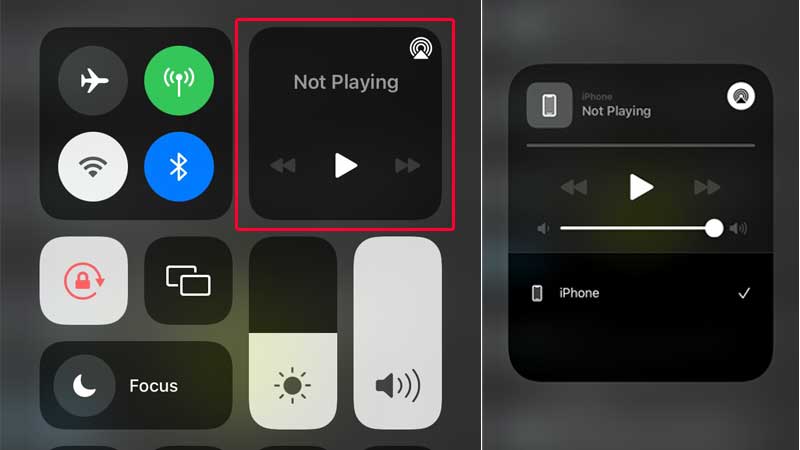
Macbooks running on macOS Monterey supports this feature. Settings below will not work on Macbook running on the older operating systems.
- Turn on Wifi on your Macbook Pro.
- Swipe down from the right corner to open the Control Center.
- Tap on Airplay Icon and you will see your Macbook Listed.
- Tap on it and the iPhone is now connected with Macbook.
Whatever music, youtube video you will play on your iPhone will be played on the Macbook speaker. This feature will turn your iPhone into a streaming device. All content will be played on the Macbook. Below is the list of things you can do on your Macbook via Airplay connectivity.
- Play Music
- Play and control music from Spotify
- Play a YouTube Video
- Play a Video from Gallery
- Change Macbook Wallpaper from Photos App.
It is a handy feature allowing you to use your Mac systems speaker to play videos and stream files. The same goes for TV or other devices which come with Airplay support. You can now connect to your Mac system directly and sync content between them.
macOS Monterey has more amazing features, for example the Universal Control Feature. It allows users to move the Macbook cursor between devices. In simple words, you can control your iPhone or iPad through your Macbook. You can drag and drop files between the devices. If you had not yet updated to the new macOS then go for the Monterey compatibility check. If all goes well then you can download macOS Monterey and perform a clean install via a USB.
