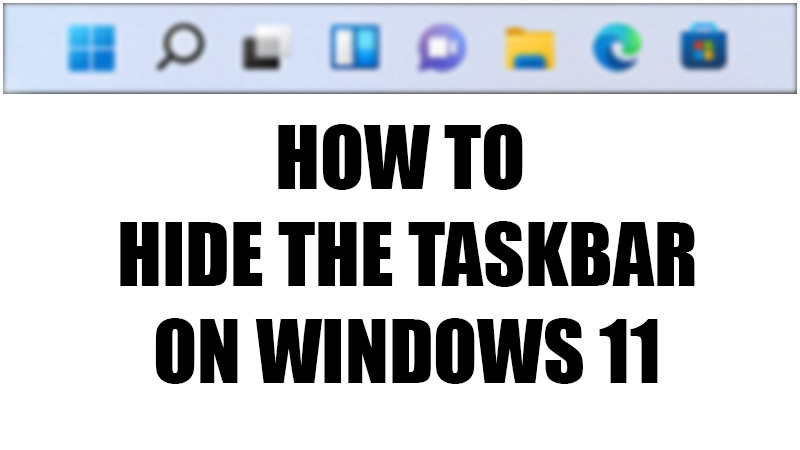The taskbar on your Windows computer is the most used shortcut for opening apps and switching between them. The Taskbar also has the Start Menu, app icons, and the search bar that you use daily on your Windows system. Many users prefer to have the complete screen for their use and thus, hiding the taskbar on Windows 11 can be a good option. You can easily set the taskbar to hide automatically by selecting ‘Automatically hide the taskbar’ from the Taskbar settings. In this guide, we will show you how to hide the taskbar on your Windows 11 PC.
How to Make the Taskbar Disappear on Windows 11?
When you hide the taskbar on your PC, you won’t see it until and unless you hover the cursor over it. Here are the steps to hide the taskbar on Windows 11:
- On your PC, open the Start Menu.
- Search ‘Settings’ and open the Settings app.
- Select Personalization > Taskbar.
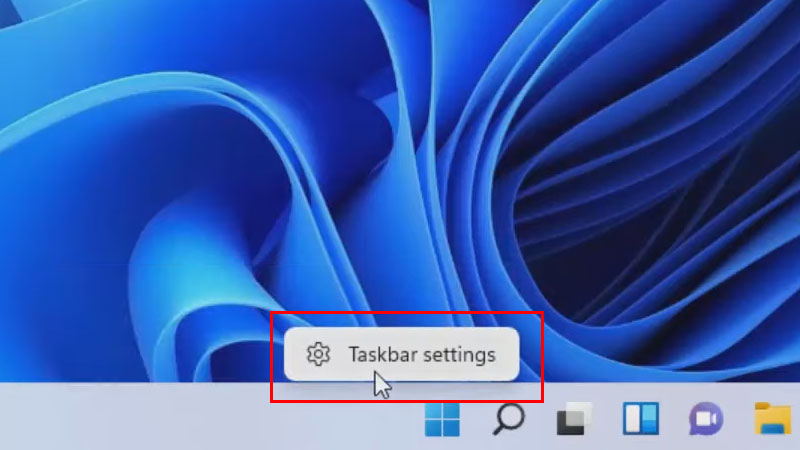
You can also open the taskbar settings by right-clicking the taskbar and selecting ‘Taskbar settings’.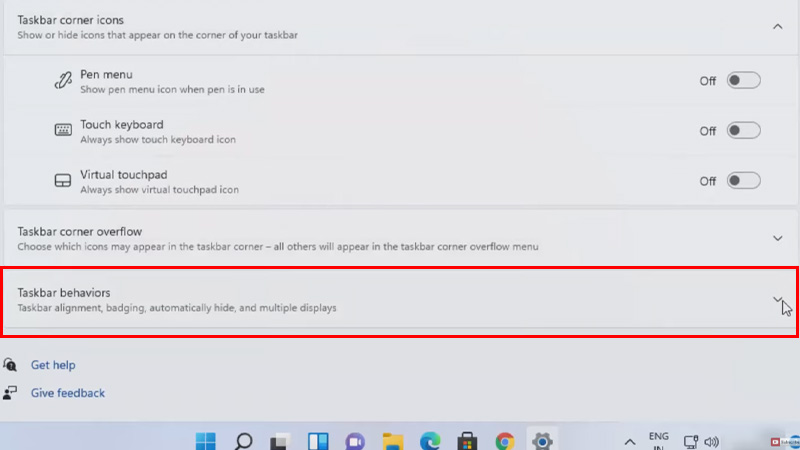
- Open the ‘Taskbar behaviors’ drop-down menu.
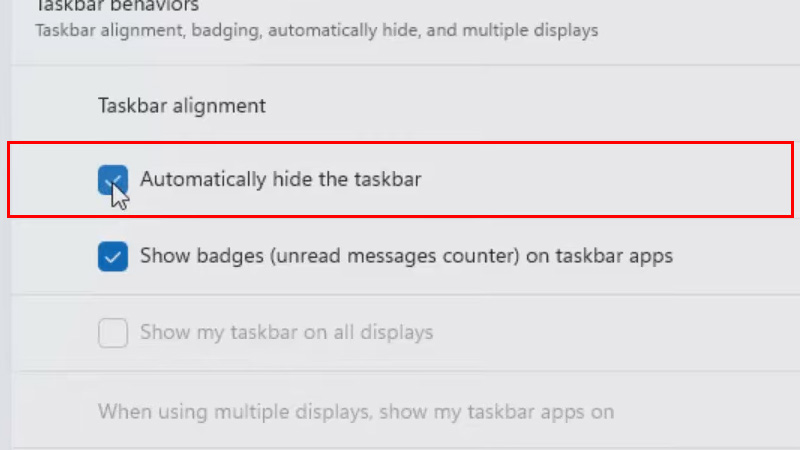
- Tick mark the ‘Automatically hide the taskbar’ box.
That’s it! This is how you hide the taskbar on any Windows 11 device. The taskbar on your Windows 11 computer will not appear when you use any app or program. To access it again, simply bring the cursor to the bottom and the Taskbar will appear again.
How to Edit the Taskbar on Windows 11?
You can make a few changes to the Taskbar on Windows 11 with the Taskbar settings. Here are some of the modifications that you can make:
- Show badges on Taskbar apps: Enable this function to see any pending notifications on a taskbar app.
- Show recent searches in the search icon: Once you turn on this feature, you will be able to see the recent searches if you hover the cursor over the search icon.
- Select the corner of the taskbar to see the desktop: An interesting feature to get a quick peek at the desktop while using any app.
So, these are all the things that you need to know about the taskbar and its settings on your PC. Just follow the steps mentioned in this article to hide the taskbar on Windows 11 and you are good to go on. In the meantime, here are some other guides related to the Taskbar on Windows 11: How to Hide and Unhide the Search Button on Windows 11 Taskbar and Windows 11: How to Make Taskbar Smaller.