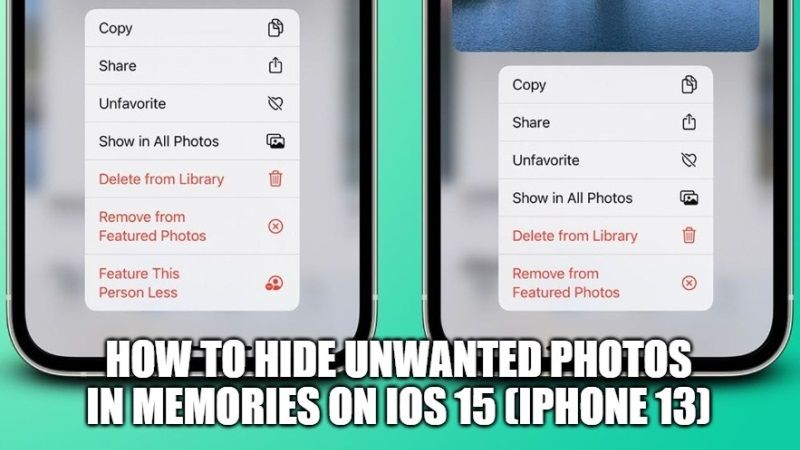Thanks to iOS 15, it will be possible to hide photos of ex-girlfriends (and unwanted people) in Photos Memories. The Memories feature in the Photos app has been renovated in the new update of iOS 15. You can easily block someone from appearing in your Memories or use the function to make them appear quite often. In this article, let us find out how to stop seeing a person in the Photos Memories in iOS 15.
How to Hide Unwanted Photos in Memories on iOS 15 (iPhone 13)
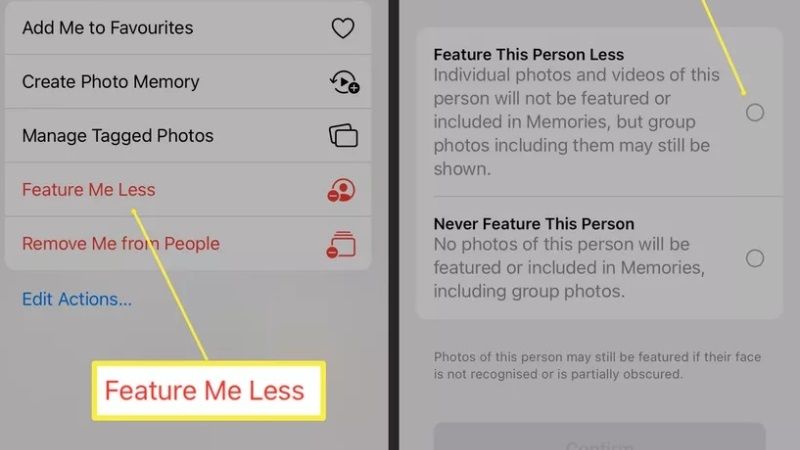
It is now possible to feature a person less often in iOS 15 devices because of the newly renovated Photos Memories app. It is possible to adjust with greater precision not only which people, scenarios, or places can appear on your iPhone 13 but also which ones should disappear from view. That’s right, Apple users can now block their ex’s photos easily.
In iOS 14, there was already a feature that allows users to view fewer suggestions of similar memories, but with iOS 15 this feature takes a leap forward and allows you to show less of a specific person or photo. Follow the steps given below to hide photos in Memories on your iPhone 13.
Here’s how to stop seeing a person in Photos Memories in iOS 15:
- On your iOS 15 device, tap the Photos app and then navigate to Albums.
- Go to the bottom and under the People and Places option you have to tap on People.
- Choose the person you want to see less often.
- Next, tap the tree-dots icon at the top right side and then select between these two options: Feature This Person Less or Never Feature This Person.
By selecting Feature This Person Less option, the same person will be seen less often in your Memories.
By selecting Never Feature This Person, the same person will be completely removed from your Memories. - The trick works in Featured Photos, Photos widget, Memories, or Featured in the Library panel.
But be careful because even if the person in question will no longer appear in the Memories, the same person will continue to be present in your iOS 15 device. Certain mistakes from the past leave a lasting effect.
That is everything you need to know about how to hide photos in Photos Memories on iOS 15 or iPhone 13. If you want to know about more Tips and Tricks for iOS 15, check out the iOS 15 Guides section right now.