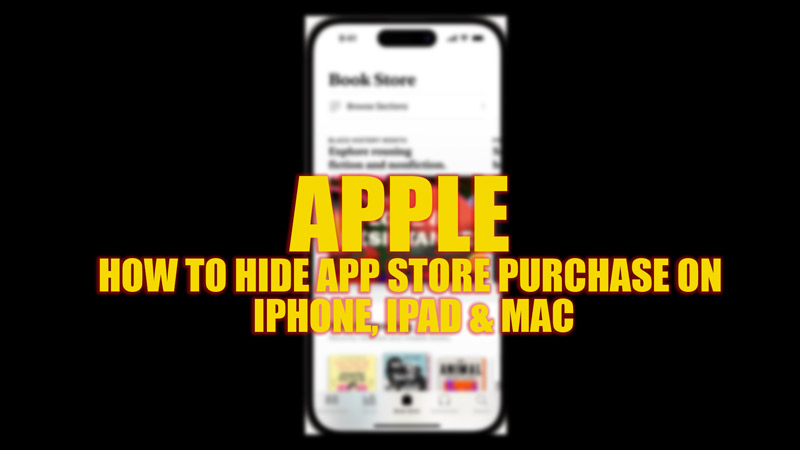When an iPhone user downloads a free app or pays for an app, it appears in the list of purchases on the App Store. However, you can hide these purchases from the list. When you hide an app, and you use family sharing, the family members can’t download it from your shared purchased list. Also, at the same time, the app won’t be removed from your device or your family member’s device that is signed in with your Apple ID. Hence, to hide App Store purchases on your iPhone, iPad, and Mac devices, this guide will help you.
Apple: How to hide App Store Purchases on iPhone, iPad & Mac (2023)
You can hide App Store purchases on your iPhone, iPad, and Mac, here’s a workaround to follow:
Hide App Store Purchases on your iPhone or iPad
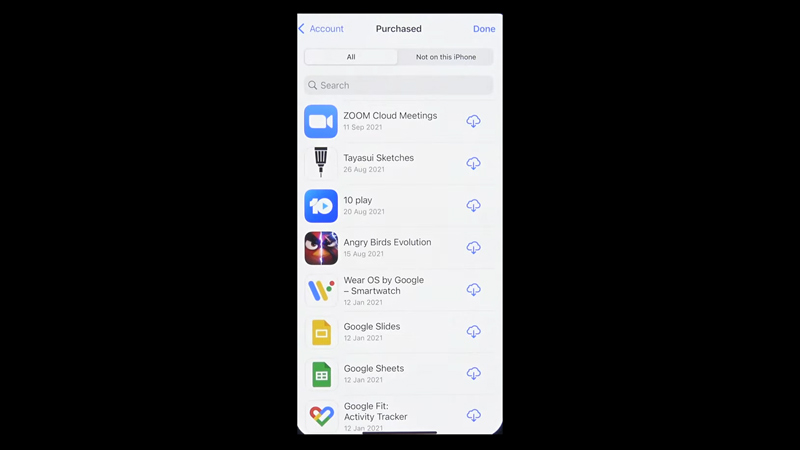
The steps for hiding App Store purchases on iPhone or iPad are similar, as mentioned below:
- First, open the App Store app on your iPhone or iPad.
- Now tap on your account icon from the top of the screen.
- If you use family sharing, tap on the ‘My Purchases’ or tap on the ‘Purchased’ tab.
- Now find the app you want to hide from the list of all app purchases.
- Swipe left to reveal the ‘Hide’ button and tap on it.
- Do it for all the apps you want to hide, and then tap the ‘Done’ option from the top left corner of the screen to save changes.
Hide App Store Purchases on Mac
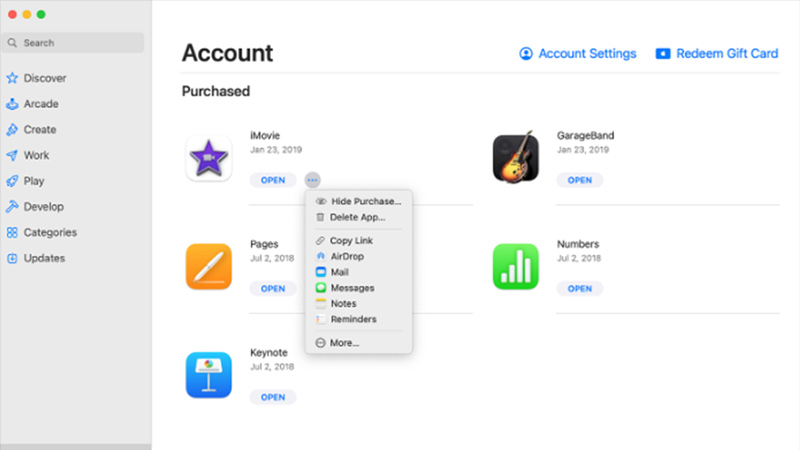
- Open the App Store on your MacBook.
- Now, from the bottom sidebar, click on your account profile name.
- All the purchased apps will appear on your screen.
- Hover the cursor on the app you want to hide and click on the three dots icon when it appears. A menu will open.
- Now, click on the ‘Hide Purchase’ option from the menu.
- When the confirmation pop-up appears, click the ‘Hide Purchase’ button, and the app will be hidden from the purchase list.
Note that hiding App Store purchases only hides the apps from the list. But a user can still see the list of all apps from the purchase history/bills.
That’s everything covered on how to hide App Store purchases on iPhone, iPad, and Mac. Also, check out our guide on How to fix the ‘Ask to Buy’ not working on iPhone with iOS 16 or How to fix the ‘No Sound or Text Message Alerts’ error on iPhone.