
The ‘Ask to Buy’ feature on iPhone with iOS 16 gives you control over your child’s purchasing habits. This feature is an add-on to the family-sharing feature and helped a lot of parents. However, this feature doesn’t seem to work every time. If you see ‘Ask to Buy’ not working on iPhone with iOS 16, this guide will help you fix it.
Fix: ‘Ask to Buy’ Not Working on iPhone with iOS 16 (2023)
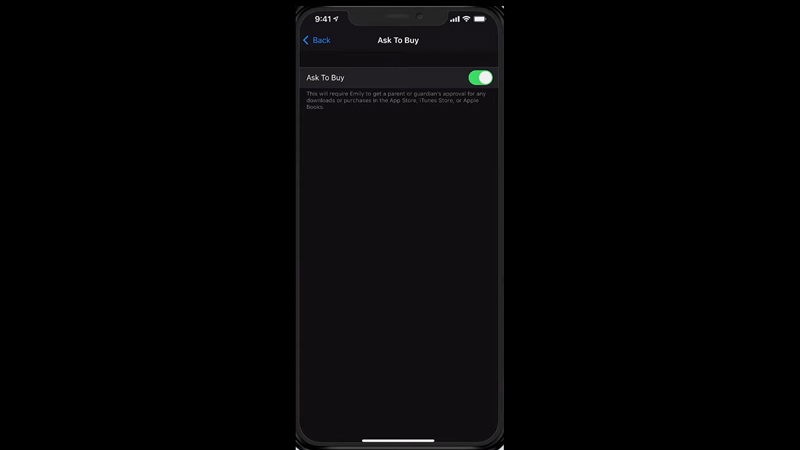
If the ‘Ask to Buy’ feature not working on your iPhone with iOS 16, it’s probably due to some sign-in errors, or some other bugs. To fix this issue, follow these steps:
Check Notification center
The very first thing you should check if you didn’t receive an ‘Ask to Buy’ request is to see your notification center. From your lock screen, swipe up from the center screen to view all the notifications. If your iPhone is unlocked, swipe down from the top to open the notification center.
Check the Apple ID used for the Purchase
If your child sees an ‘Unable to Ask Permission’ error, make sure all the signing in of Apple apps is from the same Apple id. Especially, check your iTunes and iCloud settings because if the ID varies, the purchase request will be rejected as the device suspects it is a malicious activity.
Verify Age
In some countries, age verification is required for some purchases. Hence, if prompted, verify the age and try again.
Re-enable Ask to Buy
Sometimes disabling and enabling again, the ‘Ask to Buy’ feature helps to fix the issue. To disable ‘Ask to Buy’, follow these steps:
- Go to the Settings app of your iPhone.
- Scroll to the ‘Family’ tab and tap on it.
- Now tap on your name and then tap on the ‘Family Sharing’ option.
- Tap on the ‘Ask to Buy’ tab.
- On the new window disable the Ask to Buy toggle next to your family member and then toggle it on after some time to fix the issue.
Check if the purchase is an Educational Content
Apple restricts buying any educational content. Hence, you will see an error, every time your child tries to make any educational purchases. Also, making purchases on iTunes, and making donations is prohibited, when the ‘Ask to Buy’ feature is turned on.
Update your Device
Bugs can be fixed by updating your device. To update your app go to Settings > General > Software Update.
That’s everything covered on how to fix “Ask to Buy” not working on iPhones with iOS 16. Also, check out our other guides, such as How to fix “Cannot Send Audio Messages at this time” on iPhone with iOS 16 or How to fix the Camera taking Blurry Photos issue on the iPhone 14 Pro.
