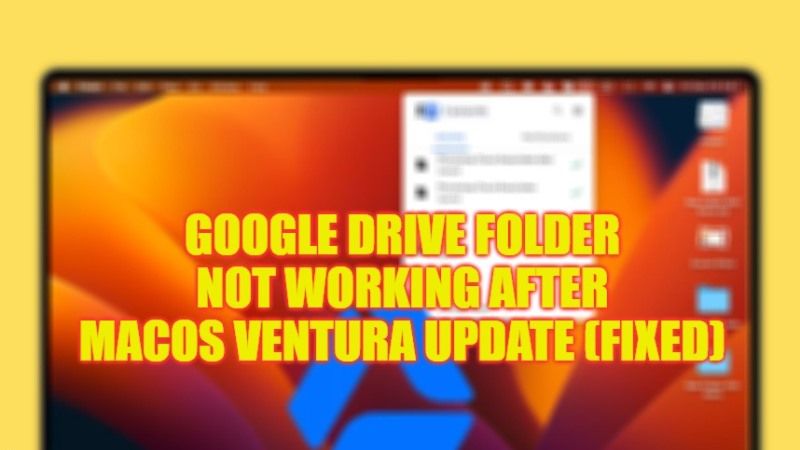
Many users who recently upgraded their MacBook Pro to macOS Ventura 13.3 update are having problems with Google Drive. The problem they are facing is that they cannot open the files that are kept in Google Drive. If they try to open a PDF file or Word Document from their Google Drive that is downloaded on their Mac, the app will open but not the document or file that they clicked to open. Therefore, to solve this issue, in this tutorial, we will tell you how to fix the Google Drive folder not working after macOS Ventura 13.3 update in detail below.
Fix: Google Drive Folder Not Working after MacOS Ventura 13.3 Update
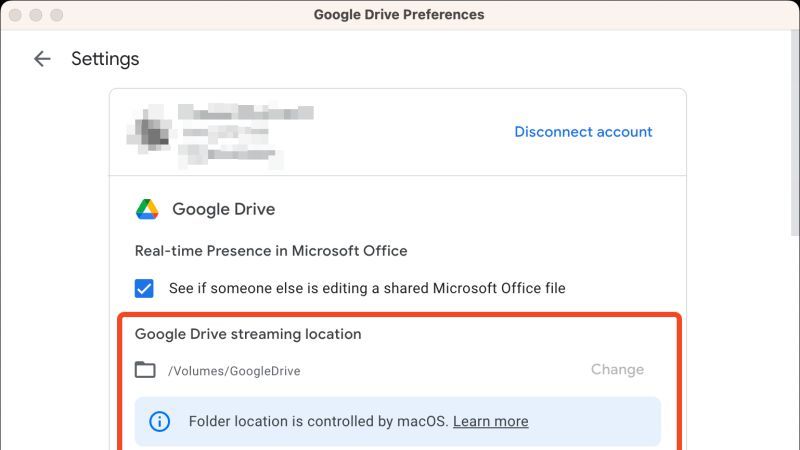
To fix the Google Drive folder not working after macOS Ventura 13.3 update, you can try to delete the cache files of Google Drive or else turn off Screen Sharing on your Mac operating system. Below you will find both methods to get rid of the GDrive issue you are getting on your MacBook.
How to delete Google Drive Cache Files
- First of all, press the Command + Shift + G keys together on your Mac keyboard.
- It will open a Go to Folder window, here you need to copy and paste this in the below path:
~/Library/Application Support/ - Click the Go button.
- You will come across Application Supporter Folder.
- Search for the Google Folder and click on it to launch it.
- After that choose the DriveFS Folder and right click on it and choose the option “Move to Trash”.
- Finally, empty the Mac Trash and restart your computer. This will fix the Google Drive Folder not opening problem on your MacBook.
How to Turn OFF Screen Sharing on Mac
- First, you need to click on the Apple icon at the top.
- After that click on System Preferences to open it.
- Now click on Sharing from the new window.
- Finally, untick the checkbox which is located next to Screen Sharing to fix the GDrive not working problem on your macOS Ventura operating system.
That is all you need to know about how to fix the Google Drive folder not working after macOS Ventura 13.3 update. If you are searching for more macOS Ventura Troubleshooting Guides, check out our other articles only on our website TechNClub.com: How to fix Cannot open PDF files after Mac Ventura Update, and What is Heard Process in Mac OS Ventura.
