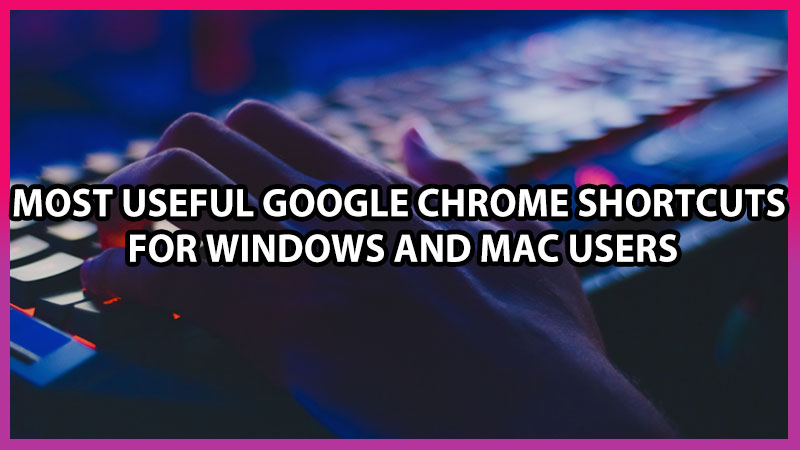
These shortcut keys will make your navigation faster and easier. Dragging your cursor is sometimes too boring, at that time Shortcut keys will be helpful. It is going to save your time and make others feel that you handle the device professionally. It does not matter if you are a Mac user or a Windows user, we are giving the shortcut keys for both users.
Google Chrome Shortcuts List
Here are some shortcut keys that will make it easy to surf google chrome and boost your productivity.
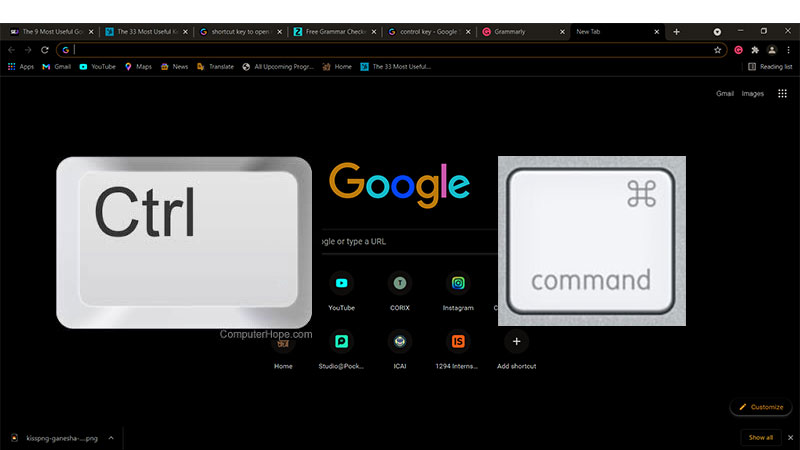
To open New Window
When you have opened too many tabs on your chrome but, you can’t open more tabs. Thus opening one more tab will create a total mess. If you wish to open another window of Google Chrome, then your shortcut keys are;
- Mac – Command + N
- Windows – Ctrl + N
Bookmark
If you are reading an important article on chrome and if you want to save it so, that you can read it afterward whenever you are offline. Then you can bookmark that page, shortcut key for this keyboard trick is;
- Mac – Command + D
- Windows – Ctrl + D
To clean your Browsing Data
If you want to clear your browsing data in a snap, then the shortcut key is;
- Mac – Command + Shift + Delete
- Windows – Ctrl + Shift + Delete
Move on any tab
If you are reading something on tab 5 and want to jump on tab 1, just by clicking numbers on your keyboard you can jump from one tab to another, by pressing Command and Ctrl key
- Mac – Command + 5 to Command 1
- Windows – Ctrl + 5 to Ctrl + 1
Incognito Search
If you are surfing on chrome, and now you want to search for something else which is private and therefore you want to keep your search secret. Then you can make your search activity in Incognito mode;
- Mac – Command + Shift + N
- Windows – Ctrl + Shift + N
Jump to Search Bar
If you want to search something urgently or may not but, as I said before if you are too bored to drag your cursor to the search bar, then this shortcut key is best for you;
- Mac – Command + L
- Windows – Ctrl + L
Reload Page
If your current page is lagging or if it is frozen then you may wish to go back on the same tab and click on the same link, or you can reload your page without moving your cursor with the help of this shortcut key;
- Mac – Command + R
- Windows – Ctrl + R
Exit Google Chrome
You have worked for hours on chrome and now you are done with your work and want to close Google Chrome, with this shortcut key it will be easy for you;
- Mac – Command + Q
- Windows – Ctrl + Q
So these are some useful Google Chrome commands you can use like a pro on the web browser. You will also be interested to know about Google Canary, a feature that allows you to share a website link instantly anywhere, anytime.
