
Google has an Omnibox which is very useful for users. To search any keyword now Google has added an element that is called “Sharing Hub”. It is going to help you to copy any link, you can generate “QR codes” and there more drop-down options. Like “Save page has” and “cast”. In this article, I will help you with tips on how to use Google Chrome Sharing Hub to share links and data.
What is Chrome Canary?
You can say it is another web browser of Google Chrome, which is designed for Developers. Canary can’t be used as a default browser because it is unstable. You have to install Chrome Canary separately; it is a package of flags, features, and API (Application Programming Interface). Talking about the ‘canary flags’, there are various types of experimental canary flags like; Show Autofill Prediction, Full URL Display, Reader Mode, and many others.
How to use Google Chrome Sharing Hub? – Explained In detail
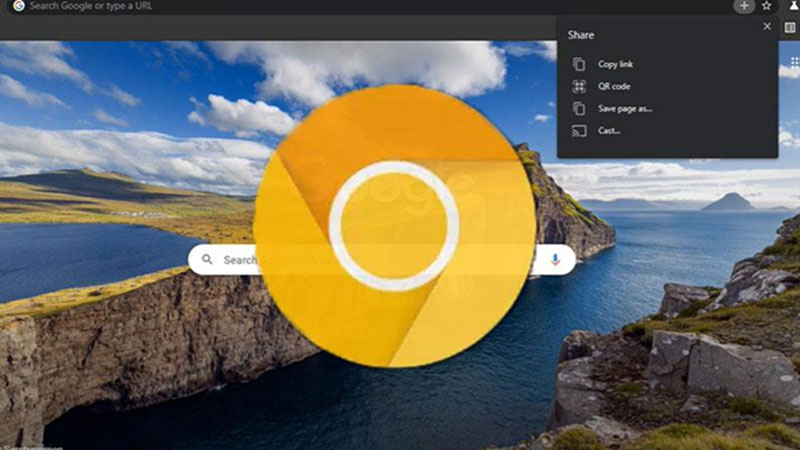
To enjoy Google Chrome “Sharing Hub”, it is necessary that you download “Chrome Canary”. It is available for macOS, Android, Windows 64-bit, and Windows 32-bit. If you have any of these you can have access to Chrome’s “Sharing Hub”.
To use sharing hub feature you have to enable certain flags, for that click on your Omnibox and type chrome://flags.
- A Window will appear and you will find a warning over there, which says that by enabling any of these features you may lose your data or you may need to compromise with privacy. If you are willing to take this risk then only you can proceed further.
- Then you will see ‘Search Flags’ above that warning. Search for “Sharing Hub” or you can just scroll down in the flags list.
- There will be two different types of sharing hubs, “Desktop Sharing Hub in App Menu” and “Desktop Sharing Hub in Omnibox”. Now you have to choose which one you want to enable or you can enable both.
If in case you enabled the “Omnibox Sharing Hub” you will notice a ‘plus sign’ on your home page, after clicking on it there are four options in the dropdown.
- Copy Link: This is the first option which you will see, with this you can copy any URL and paste it on any other browser, emails, etc.
- QR Code: It will generate a QR code of the open tab, also you can share the URL of the pages through it to other devices like mobile, tablet.
- Save page as: You can download the whole page so; you can read it even if you’re offline. This can save your data, and you can get rid of the advertisement.
- Cast: It will allow you to share the whole window or tab with the connected devices.
The sharing hub is easy to use and beneficial in many ways. For that, you have to install the Chrome Canary and set the flags according to your needs.
