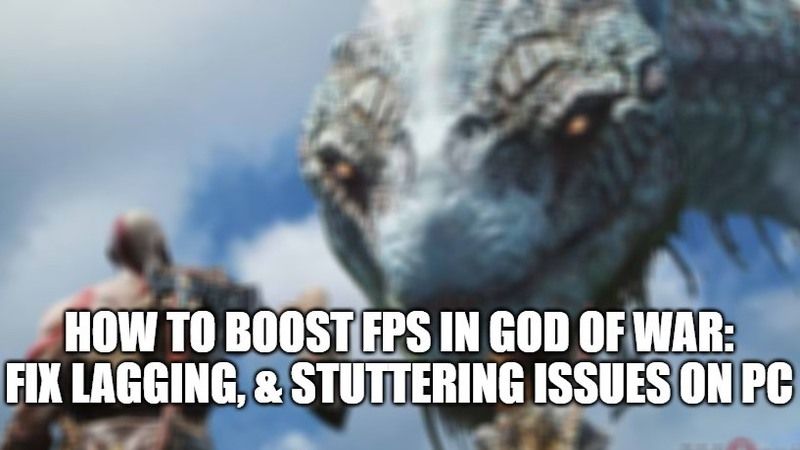With the release of God of War (2018) on computers, many PC gamers are looking forward to testing the latest adventure of Kratos on their gaming rigs. However, with the release of any new games, there are often some problems relating to FPS drops in God of War causing lagging and stuttering issues. So, if you are having issues with God of War FPS drops, don’t worry, as we have got various solutions for it. In this tutorial, I will explain how you can boost FPS in God of War and also fix lagging and stuttering issues on PC.
How to Boost FPS in God of War: Fix Lagging, & Stuttering Issues
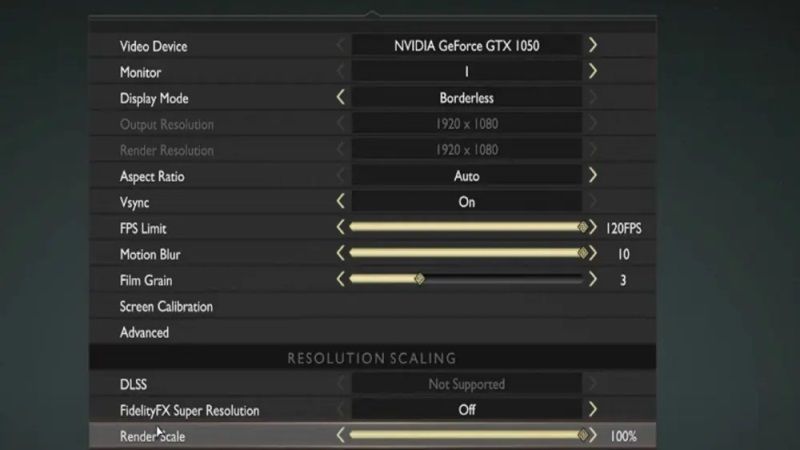
Below is the list to fix God of War FPS drops issues, just work your way down the list to find the best solution.
After installing God of War on your PC, in case you are facing lagging and stuttering issues while playing the game on your computer, follow the various workarounds given below to solve this problem.
Method 1: Try to Enable Hardware Accelerated GPU Scheduling in Windows 10 and Windows 11
For Windows 10:
- On your Windows 10 PC, simply type Graphics Settings in the Search bar.
- Select the Graphics Settings from the list at the top.
- Under the same settings, just enable the option of Hardware Accelerated GPU Scheduling.
- Done.
For Windows 11:
- In Windows 11, type Graphics Settings in the Search bar.
- Now, click on change default Graphics Settings which is located under Default Settings.
- Now simply enable the Hardware Accelerated GPU Scheduling option.
- At the bottom, you will be able to see a list of games that is installed on your PC.
- Find the God of War executable file and then click on options and set it to High Performance.
- Done.
Method 2: Change the Resolution in God of War Settings
If you are having FPS loss when playing God of War on your PC, you should try to change the default resolution which is set to 1920 x 1080p. So, to change the resolution in God of War, follow the steps given below.
- First of all, launch the God of War game and go to Settings.
- After that press Display.
- Now you will notice that the Resolution area is greyed out.
- So, go to FidelityFX Super Resolution and change it to Quality.
- By doing the above steps, the resolution of the game will now change to 1280 x 720. This option will now boost the FPS of the game and also the performance.
And that is all you need to know about how to boost FPS in God of War on PC and fix lagging and stuttering issues. While you are here, you might be also interested to know how to fix God Of War d3d feature level 11_1.