
Since God of War (2018) PS4 version has just hit the PC platform, many players are looking forward to testing this version on their gaming computers. However, when players are trying to launch GOW on their PC, they get an error message that says “You need at least D3D_Feature_Level_11_1” with a black screen. You will be glad to know that there is a workaround to solve this error message and launch the game successfully on your PC. In this guide, I will explain how you can fix God of War D3D_Feature_Level 11_1 error on your PC.
God of War: How to fix D3D_Feature_Level 11_1 Error (2023)
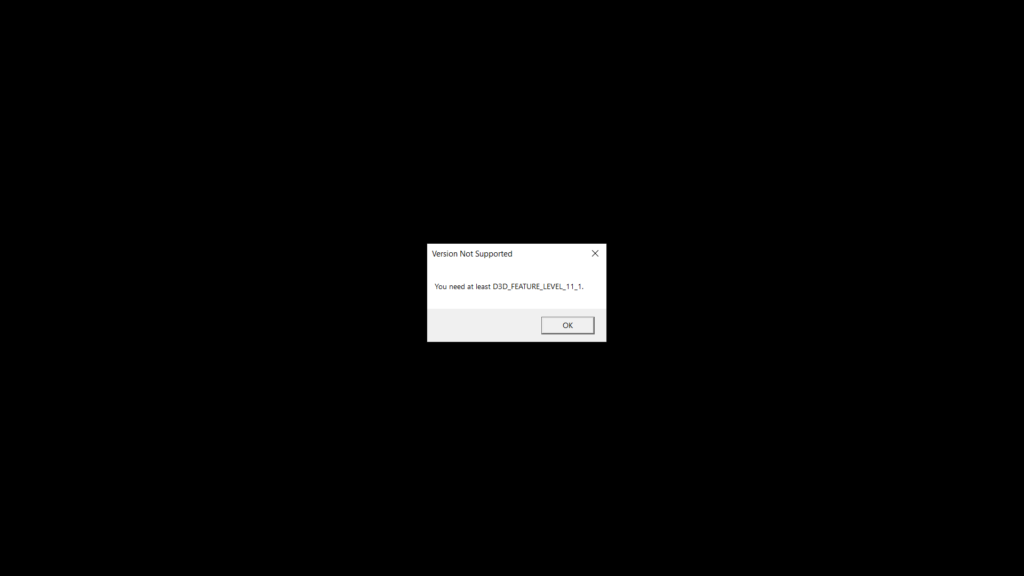
If you are trying to play God of War on your PC and getting an error message that states “D3D_Feature_Level_11_1”, do not worry, as we have got you covered. There is an easy workaround to solve this problem and launch the game successfully on your gaming rigs. But before that, you should know why this error is specific to some players only and not for others. Check the detailed information below.
Reason for God of War D3D Feature Level 11_1 Error on your PC
The reason why you are getting this “D3D_Feature_Level 11_1” error when launching God of War on your PC is because of your old graphics card, which is only limited only till Feature_Level_11_0. Since the minimum requirement of God of War for PC states that it needs at least Feature_Level 11_1, your GPU thus does not meet the minimum system requirements to play the game.
However, there is a workaround that can allow you to launch God of War on your PC with the old graphics card. But the frames per second of the game will be limited to only 10-15 fps only, and there will be a lot of stuttering and lagging issues as well. Also, if you are dealing with God of War Not Enough Memory Error on PC, then refer to the link for a GOW Beta Patch download from Steam.
Follow the steps given below to play God of War on your PC and solve the D3D Feature Level 11_1 error:
- First of all, search for the DXVK-1.9.3.tar file on Google and download it on your PC.
- Download WinRAR or WinZip and install it on your PC.
- Right-click on the DXVK-1.9.3.tar file and choose the extract here option.
- Copy all the files from the x64 folder and paste them in the God of War game folder location.
- For example, copy these files d3d9.dll, d3d10.dll, d3d10_1.dll, d3d10core.dll, d3d11.dll, and dxgi.dll in the folder where you have installed the God of War game.
- Finally, the game will launch successfully on your PC and without any black screen error message as well.
That is everything you need to know about how to fix God of War D3D_Feature_Level 11_1 error. For more information on the latest game of Kratos, check out our other articles – Will God Of War Ragnarok release on PC, and Why God of War Ragnarok is the last game in the Norse saga.
