Omegle is a free online video chat site, where the site connects you with random users around the world. You can chat or talk to them through the video calling or chat option. But, with the increase in use of the site, users have reported a common issue. Many of the users are getting banned from the website, without the reason known. If your Omegle ID has also been banned, you are at the right place to get it unbanned. In this guide, we have explained five different solutions that you can try to get unbanned from Omegle.
Get Unbanned From Omegle – Five Ways
There are five different solutions you can try to unban the Omegle Account. But many reasons can get you banned from the site. It can be because of a privacy break or any other reason. Before getting to solutions let us know why Omegle banned your account.
Reasons Of The Account Ban
The following are the reasons that might have led to the ban of your account:
- If you have violated the privacy concerns by the site, it might ban you for 7 days or 6 months, depending on the severity of the privacy breach. You can check the terms of service to ensure you have not done any.
- Another reason can be more use of the Drop Chat option. If you drop more and more chats continuously, the site might report you as suspicious and ban the account.
- One more reason that can lead your account to ban is more and more people reporting your comments or chats as racist or harmful.
Let us now get to the solutions that can help you get your Omegle account unbanned. You can use any of the solutions to get back your account and use it to continue chatting and video calling experience.
1. Use A Secure VPN To Open Omegle
Unbanning the account can be a little difficult, but you can try to connect to a secure VPN connection to use the same ID. Connect to the VPN network and then you can use it to run the Omegle site. Here is how you can connect to a secure VPN:
- Go to Settings on your PC and click on Network and Internet options.
- Now, click on the VPN option.
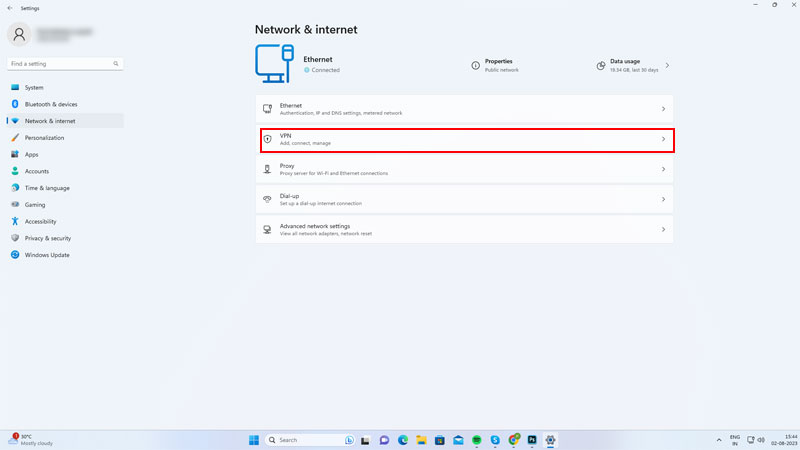
- Then, click on Add VPN.
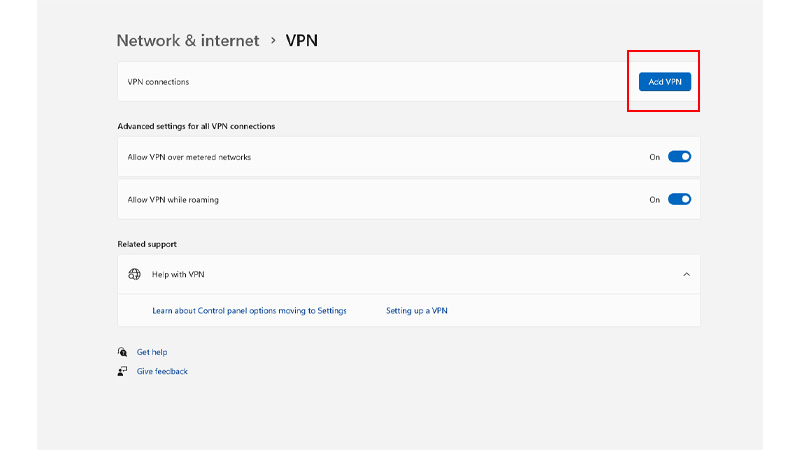
- Finally, add the required fields on your screen and click Save. This will set up the VPN connection on your Windows and you can now use the Omegle website.
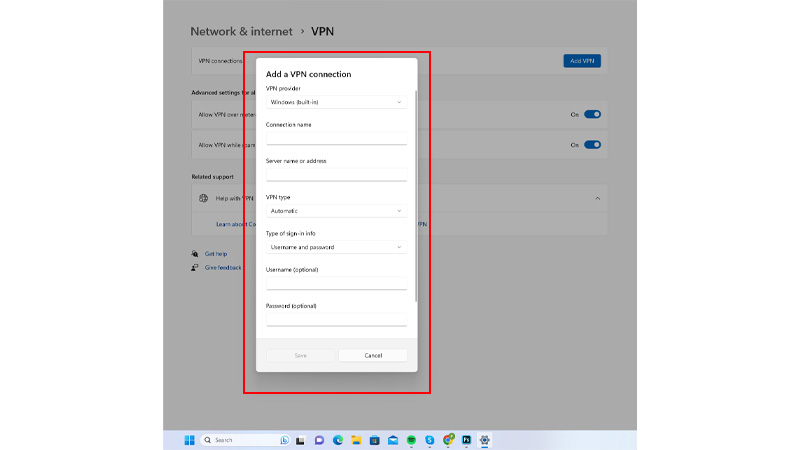
If you do not want to manually add the VPN connections on your PC, you can use the paid VPN services available on the internet. You can search for different VPN services on Google and use the best suited for you and get an unbanned version of Omegle.
2. Wait For The Omegle Ban To Expire
If the ban on your account is less than a month or just for a few days, you can wait for the ban to expire. Sometimes, if the severity of the privacy breach is more, Omegle might ban you forever. But, if the ban is for a lesser time, you can wait for the ban to get removed automatically. Also, if you do not wish to wait, you can try using the other solutions explained below.
3. Connect To A Different Network Or Wi-Fi Connection
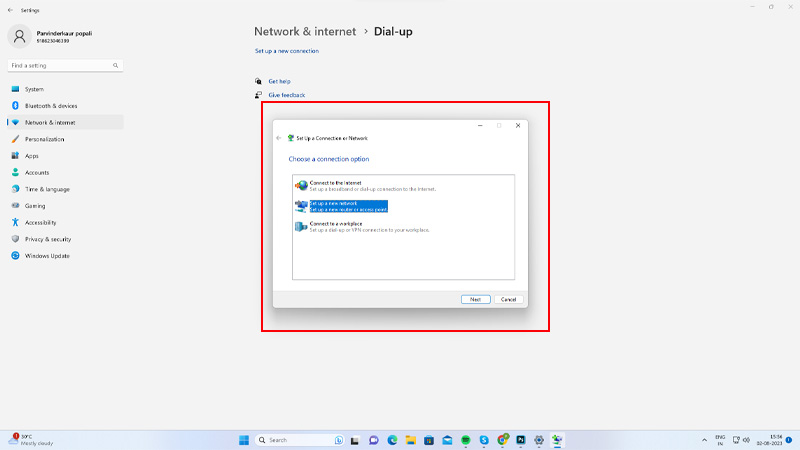
The Omegle uses the network IP address of the user to keep track. But, if you change the connection or connect it to your phone’s Personal Hotspot, you can access the banned account. You can either use a hotspot from your mobile phone or connect it to another network connection. To connect to your phone’s hotspot, turn on Personal Hotspot on your mobile>go to Network and Internet from the Settings option on your PC> from the Dial-Up option click on Set Up a New Connection option>go to Set Up A New Network option>select the network connection you want to connect to>then click Done. This will get you connected to a different network connection and then you can have access to your Omegle account.
4. Use Dynamic IP Address
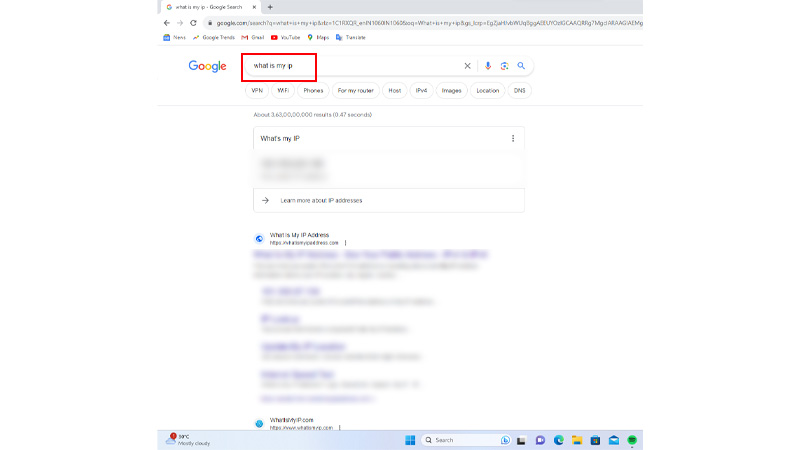
If the connection on your PC is not static and can be changed, it is a Dynamic IP address. You can change it whenever required. As Omegle uses a network IP address, you can change your dynamic IP address and set it to a new one to run the Omegle site. To use a different dynamic IP address, follow the steps given below:
- On your Google Search or other search engine, type What is My IP and copy down the IP address on the screen.
- Now, reboot your connection or internet modem, to get a new IP address. (Do not reset the network connection, as it can delete the data on your device).
- Then, after the reboot, connect back your device. Search again for the IP address on Google.
- Finally, if the IP address has been changed, you can now use the Omegle again.
If the IP address has not been restored or changed, you can try the last solution to unban the Omegle account. But, the last-mentioned solution can be a little less secure than the other fixes. Try the solution with precautions.
5. Use The Proxy Servers (Less Secure)
Free Proxy servers allow you to access the sites using a different IP address. It is an alternative to using a VPN connection but not secure as the VPN connection. To get a proxy server you need to search it from Google and then get the IP address and other details. But sometimes the proxy can stop working in the middle and you need to change it to another IP address. When taking down proxies from Google, do not take the ones marked as Transparent. These proxies can reveal the original IP address of your connection. After you have all the required information, you will have to manually set the proxy server. To manually set up the server on your PC, follow the steps given below:
- Open the Run settings on your PC by pressing Windows + R. Type in the code; inetcpl.cpl, and click Ok.
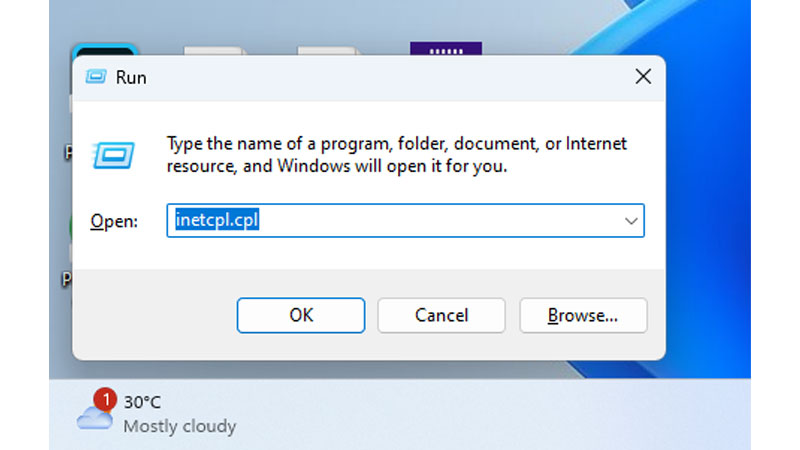
- Now, from the options, go to Connections.
- From the connections option, click on LAN Settings.
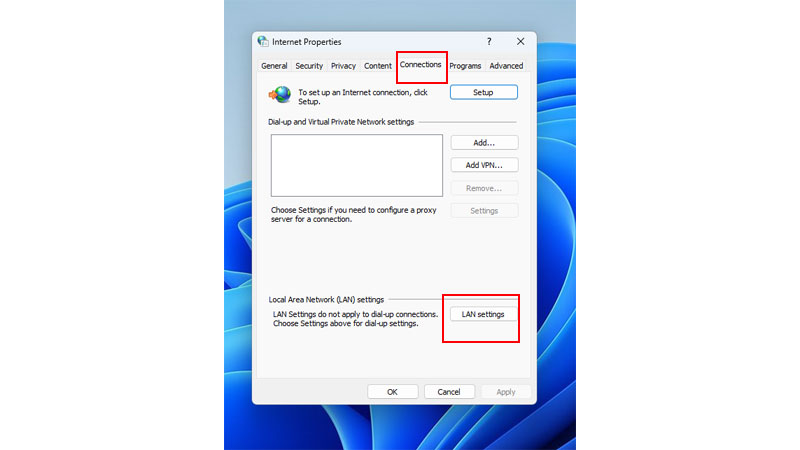
- Now, tick mark the Use A Proxy Server For your LAN box.
- Then, type in the IP address and Port number, that you have taken down from the Google proxy search.
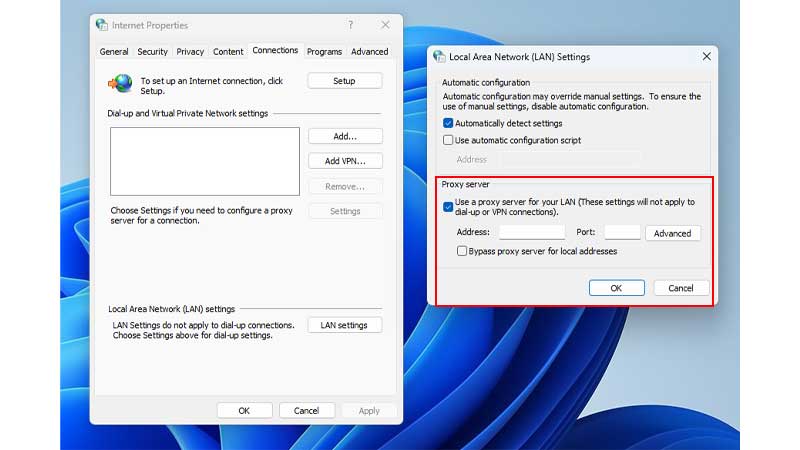
- Finally, click on Ok and then you are all set to use the proxy server.
After you have a proxy server on, you can use your unbanned Omegle account. Try to use a paid proxy server than a free one if you want to be more secure in the use of your internet and other services. These were the five different solutions that you can try to unban your Omegle ID. Also, if you still cannot access your Omegle Account, you can try to run it from a different account. Create a new account and enjoy the online video-calling experience by Omegle. Also, if you want to read about more such fixes, you can refer to these guides – Fix Can’t Change Monitor Refresh Rate on Windows or Fix Roblox Voice Chat Not Working on Windows.
