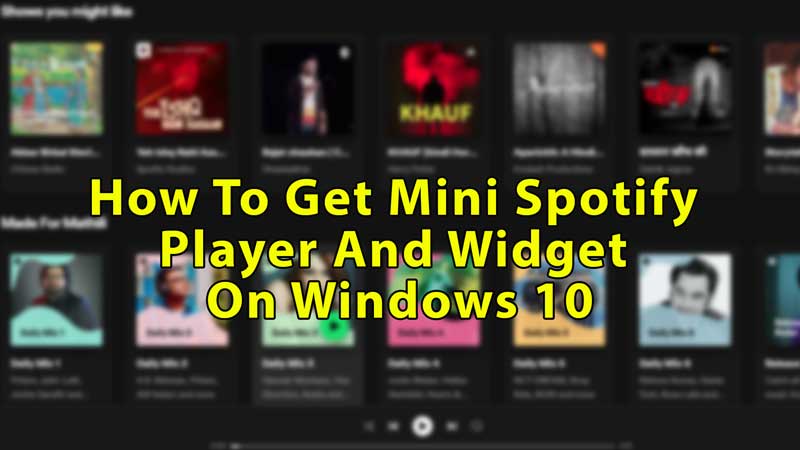Spotify is a music streaming application and website which is available on all devices. It has songs from almost every region, from South Korea to Thailand and India to Germany. In this article, we’ll show you how to pin a Spotify widget and how to get a mini Spotify player on Windows 10.
How to Pin Spotify Widget and Get Spotify Mini Player on Windows 10

Below you’ll see both; the web player and application methods for getting a mini Spotify player. They have control buttons too.
Web Player Method: Use Picture in Picture
- Open any browser on your Windows 10 PC and search for the Spotify Web Player.
- Click the “Spotify – Web Player: Music for everyone” website.
- On the upper right corner of the screen, you’ll see the “Log in” button.
- Choose it, and you’ll get redirected to the login page, fill in your username and password, then press login.
- Choose and play any song from the playlist or mix.
- On the bottom left side of your player, you’ll see a picture of the song.
- Below that picture, you’ll see the song’s name, album names, like button that looks like a heart, and a display-like box.
- If you cannot see it, press the expand arrow on the bottom left corner.
- Click on that box, it is called “picture in picture“.
- A box will appear on the bottom right side of your screen.
- The player has forward, back, play, pause and cancel buttons.
- You can expand the player by clicking on the “Back to tab” option from the middle of that box.
Spotify Application Widget
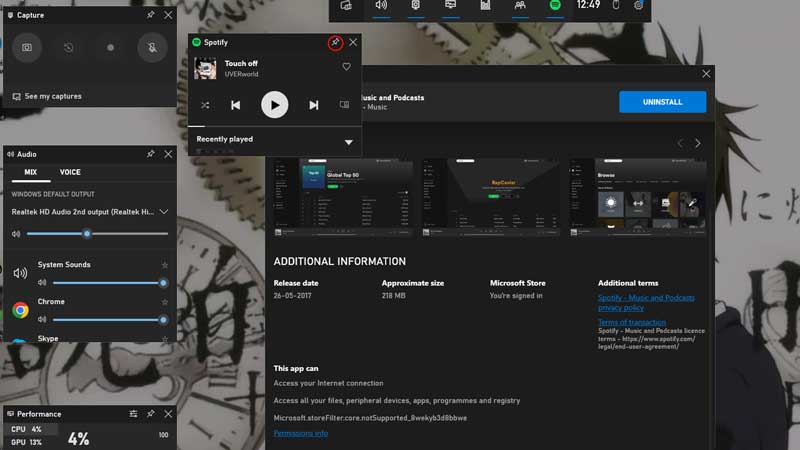
- Click on the upper right profile icon of your Spotify web player and choose download.
- Download and install the player, go to the Spotify app, and log in.
- Now leave the app open and press Windows + G.
- On the upper part of your screen, you’ll see a taskbar, choose the first “Widget Menu” option and select Spotify.
- Update if any and then choose “start listening”.
- A small player widget will come on your screen.
- On the upper right corner of that widget, you’ll see a pin.
- Click on that pin to pin the widget to your display.
- Press Windows + G and unpin, when you are done.
In this guide, you saw methods with which you can pin your Spotify mini widget and get Spotify mini player on Windows 10 using the web player and Widget method. Spotify also offers a premium ad-free stream, so if you want an endless experience, opt for Spotify premium. Looking for more such guides, check out other similar types of guides: Fix Spotify Search Not Working and How To Get Spotify Karaoke Mode On iOS, Android, and PC.