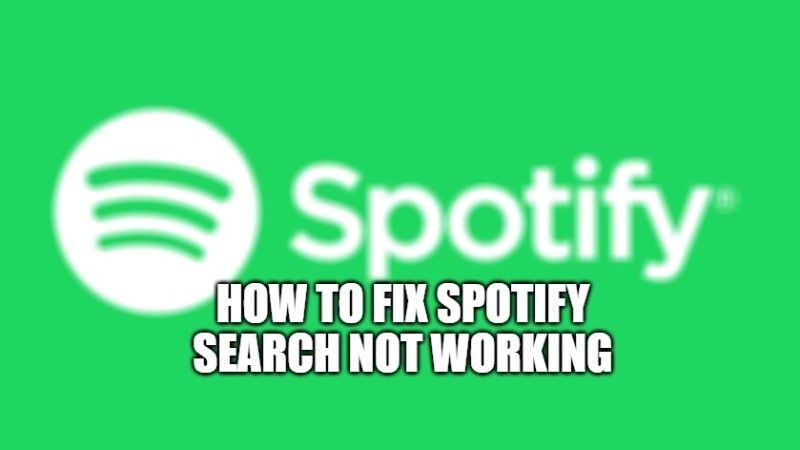
Spotify is very famous music streaming application. It is used by millions of users worldwide to listen to their favorite music or songs. The application is available on Android, iOS, and Windows platforms in free and paid or premium versions. Spotify web player provides access to Spotify music online using browsers like Chrome, Firefox, etc. It is simpler and more efficient than the Spotify desktop app. Many people use Spotify Web Player because they don’t want to install many apps on their devices. Thus, using the Spotify web player is more convenient, but many users have complained that the Spotify web player would not work properly sometimes. So, in this guide, I am going to tell you how to fix the Spotify search not working properly on your desktop computer.
How to Fix Spotify Search Not Working (2023)
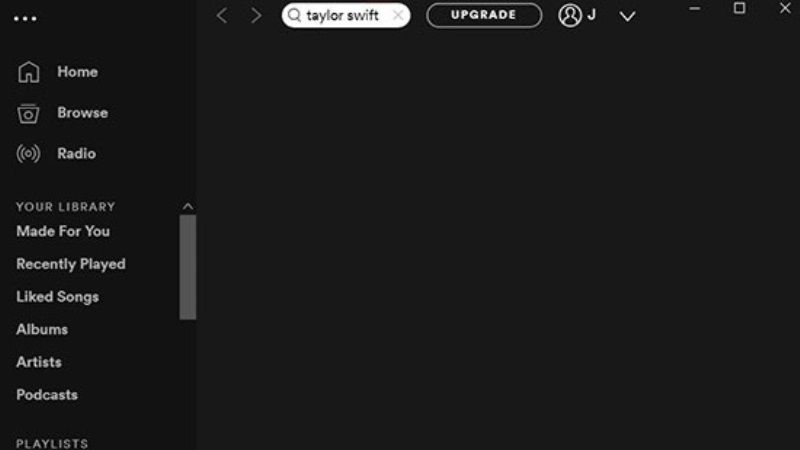
There might be several reasons why Spotify search is not working on your desktop computer, for example, there could be multiple connections on different devices problems, corrupt cookies and cache, or incompatible web browsers, etc. Following are some of the workarounds on how to solve Spotify search not working issues:
1. Update and Run Spotify
More Often, something as basic as updating an app or browser can help fix minor issues. So try the below fix to solve the Spotify search not working problem on your PC:
Open the Spotify web app on your browser.
Hover over any cover album until the Play button appears.
Click and hold the Play button while refreshing the page simultaneously, either by pressing F5 or by pressing CTRL + R keys simultaneously.
Keep clicking even after the page has completely reloaded.
Try it several times and see if the Spotify web player issue is resolved.
2. Clear cookies and cache from your web browser
If you are facing the issue of the Spotify web player not working, then this solution will fix that problem. Sometimes your browser’s cache and cookies can interfere with your network connection and cause download problems. So clearing it up would help. The steps for deleting cache and cookies are different for each browser. Here we have explained this method for Google Chrome and Mozilla Firefox:
For Google Chrome:
- Click the three dots on the upper right corner of the screen, then go to More tools.
- Now click on Clear Browsing Data to work on it.
- From the drop-down menu, set the time range to 24 hours.
- Uncheck your browsing history if you want to fix the Spotify search not working.
- Click Clear data and restart Chrome.
- Check if Spotify Web Player is back to normal.
For Mozilla Firefox:
- Click on the three parallel lines in the upper right corner of Mozilla Firefox.
- Go to the library, then to the story.
- Click Clear recent history.
- Check cookies and cache, then click Clear Now.
- Restart your browser and check if the Spotify web player is working.
That is all you need to know about how to fix Spotify search not working issues. For more Spotify Tips and Tricks, check out our other guides How to Get Spotify Karaoke Mode On iOS, Android, PC, and How to Set A Spotify Song as Ringtone.
